General
After having logged into PIRS your company’s global PIRS user interface that displays all the company’s projects, is presented in your browser window. If you have already chosen favourite projects however the application will list only your favourite projects by default. Should you need to access a project that has not or not yet been added to your favourite folders you can easily switch between the display of your favourite projects and all projects by clicking the star button in the left upper corner of your navigator. The star will be colored green in the “all projects” navigation view indicating that the display of your favourite projects is deactivated and the color will take on a shade of grey if only your favourite projects are presented in the navigator. It is therefore easy to differentiate between both displays. The following two images illustrate the described effect.
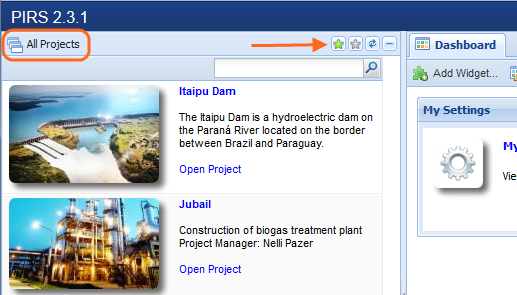
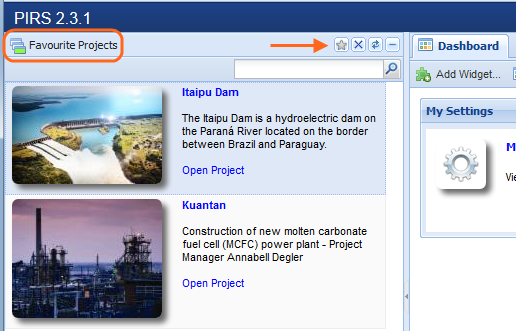
Selecting and removing favourite projects
There are two easy ways to select or remove projects form your favourite list. Your first option is to simply click on the project’s tile thereby selecting it and next click the second button of your navigator action bar displayed in the upper right corner. As illustrated by the following screenshots, the button will either bear the image of a yellow star (all projects navigation view) or the symbol for deletion "x" (favourite projects navigation view).
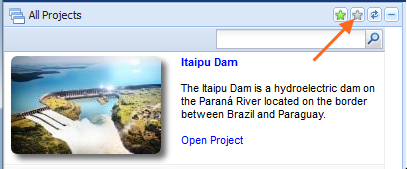
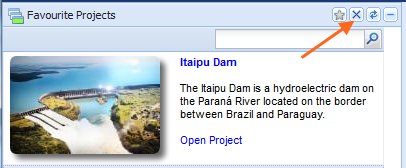
As a second option you also have the opportunity to directly select / remove a project by right clicking the project of your choice. A small message box will appear informing you about the possibility to add or remove the selected project to / from your favourite projects.