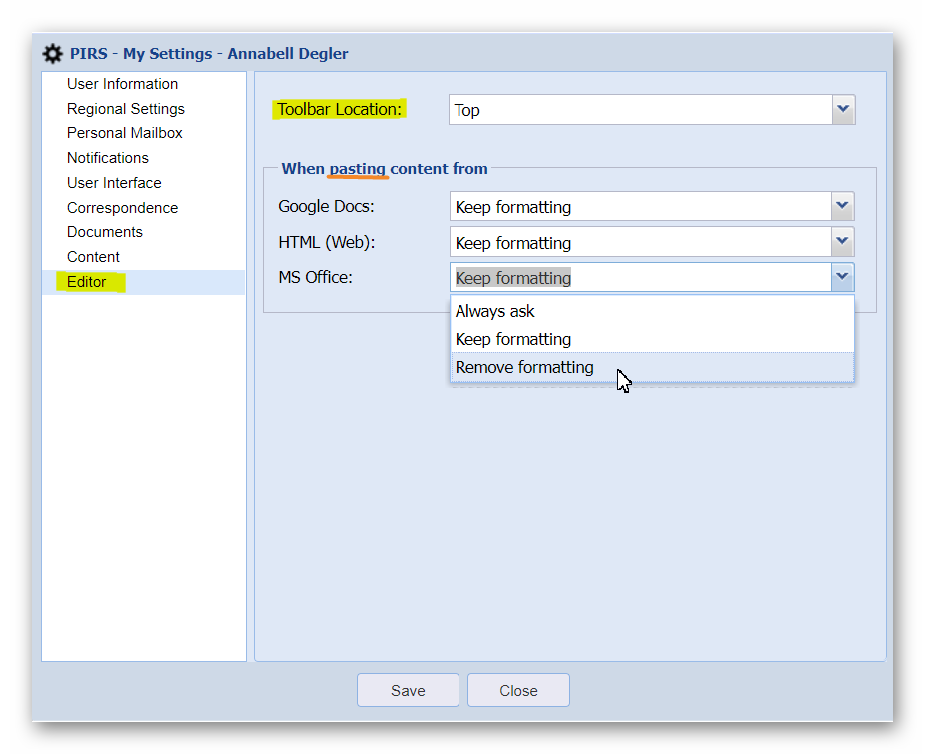PIRS offers every user the opportunity to modify their settings in order to fit their personal preferences. There are two different ways to open the "My Settings" window where you can adjust your settings. You can enter your settings out of the global dashboard by clicking the "My Settings" widget. In addition you can also access your settings while working within a PIRS project. As indicated by the image, there is a small arrow head in the corner of you project tool bar which will expand as soon as you click it. The action "My Settings" appears as first option.
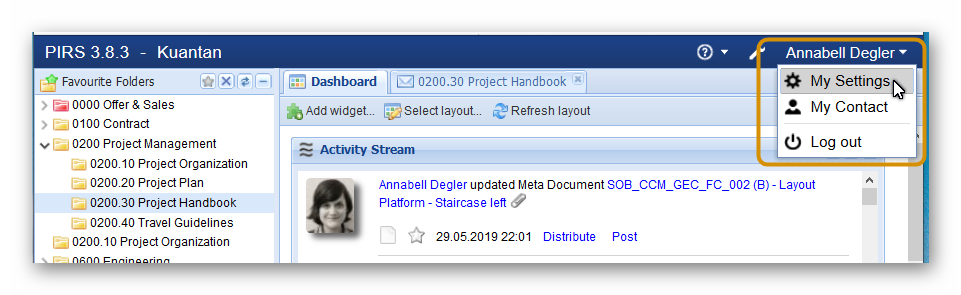
After having selected the "My Setting", a window with a separate navigation area opens as displayed by the following screenshots. Besides providing you with information about your assigned role and your access rights the first section also allows you to change your personal password simply by entering and confirming your new password.
With the second section you will be able to switch between the application language (English, French or German are available) as well as the date and time format (France, Germany, United States, United Kingdom and India are available). By choosing your preferred language all existing labels will be adjusted as soon as you refresh your page.
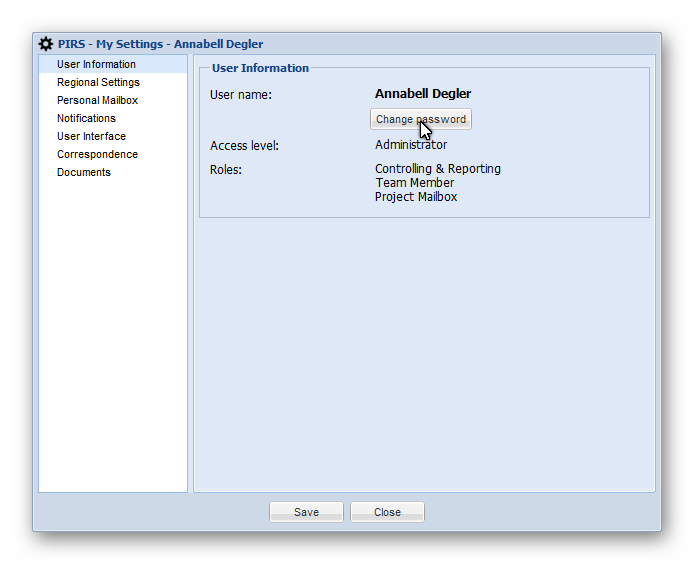
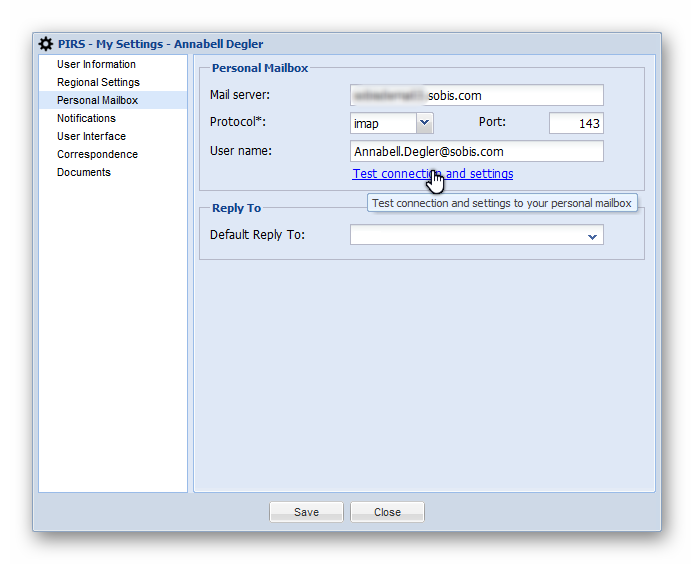
The third section gives you the possibility to integrate your personal mailbox by entering your mail server, the used port, your your email address and selecting the used protocol. In case you shouldn’t know this set-up information, please contact your IT administrator.
The Notification section enables you to choose whether or not you want to receive notifications e-mails when other PIRS users leave comments on your activities within the PIRS Activity Stream. To learn more about the PIRS Activity Stream read the respective chapter in your guide.
Another great feature that supports you in managing your personal settings is presented to you in the section "User Interface".
As indicated by the following image, you are able to reset all the personal settings and changes that you have selected or put in place for your personal user interface.
These setting could for example be the grid structure in your Correspondence views.
Simply click the red cross of the respective setting.
Please be aware that if you click the button  outlined in the image below all personal customizations will be reset to default.
outlined in the image below all personal customizations will be reset to default.
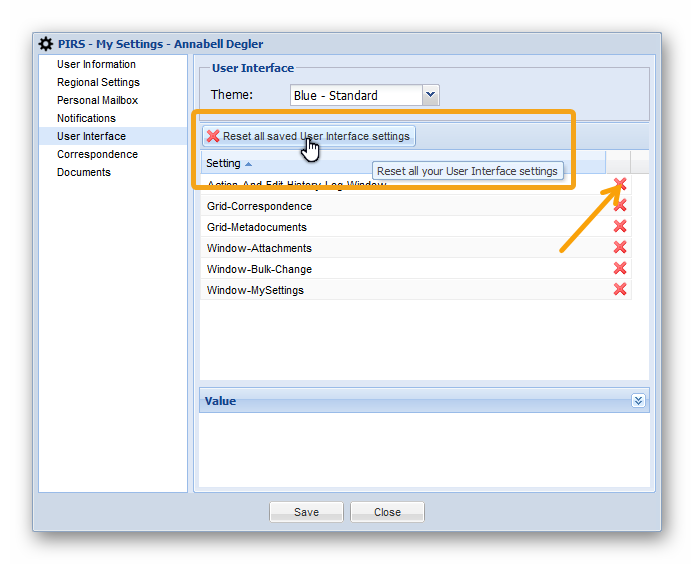
With our PIRS release 3.5. you are now also able to change certain default settings within your correspondence grids. You are for example free to pick which correspondence type is presented to you first within the New-Button. By default PIRS will show "New E-Mail". As indicated by the screenshot below, you can change to any other type such as Transmittal Slips.
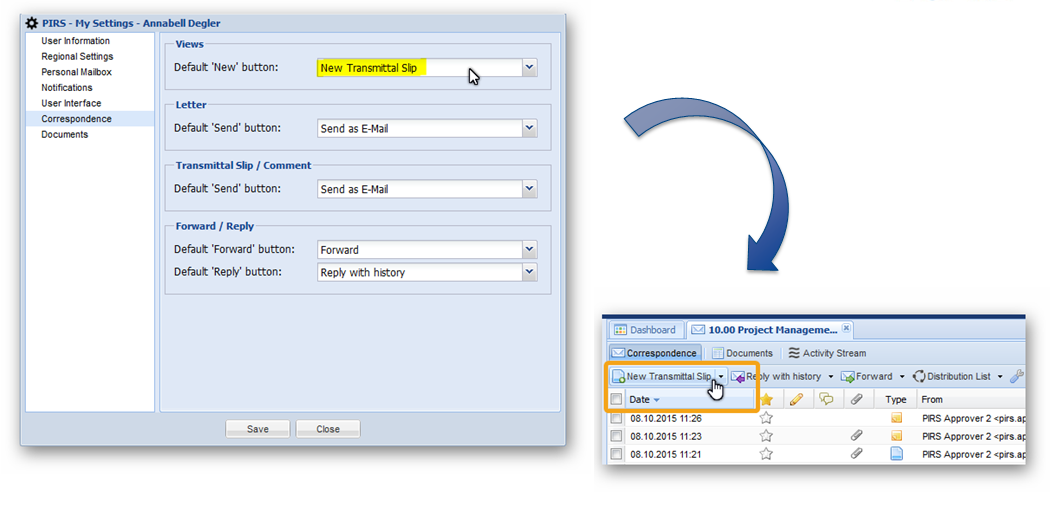
Another setting you have the liberty to choose your preferences for, is whether or not you would like to have the sections in your PIRS documents and correspondence closed by default or have PIRS remember your last status and displaying the sections again as you had selected it for the last document you viewed. For example, by default PIRS will open a document in read mode with all sections collapsed except for the "Revisions". If you however, select the option "Dynamic-use last expand / collapse state" within the Content area of your personal settings and expand the section "Attachments", PIRS will remember your selection and display the next document you open in read mode also with the section "Attachments" expanded. Compare with below screenshot to illustrate the example.
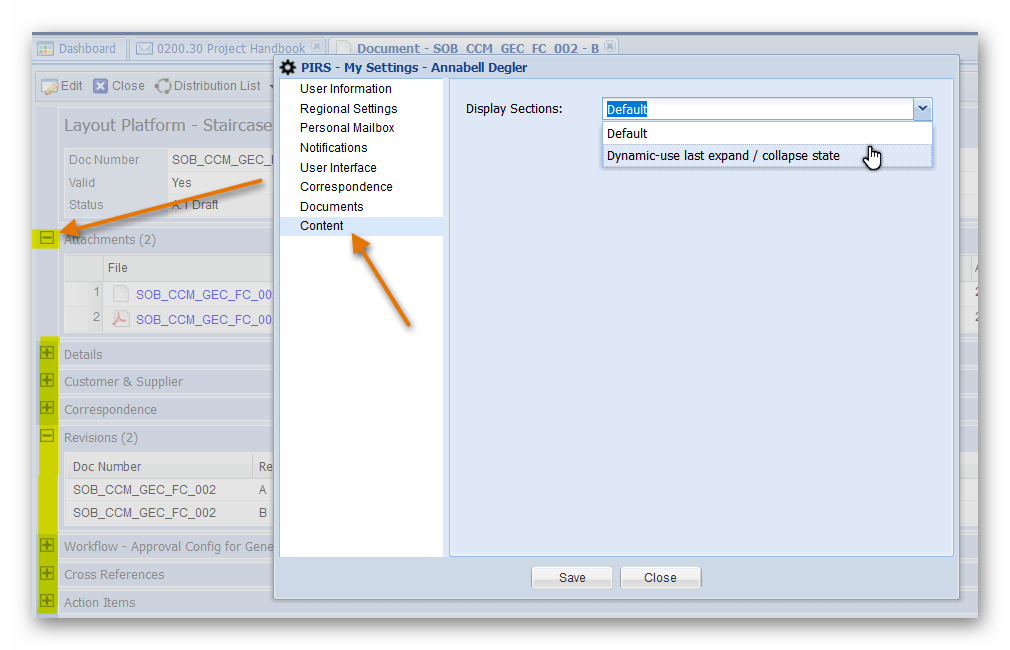
In addition to you Content display you can also decide how to work with your editor.
You have the option to display the editor on top or the bottom of your body fields. Also, you can choose how your editor reacts when you copy & paste content from another source. For example if you copy text form a Word document in your email you can tell the editor that you always want to keep the format of the text section, or always remove the formatting or ask you every time you copy & paste content.
Here you are also able to decide how the editor reacts based on the source you are copying content from.