PIRS provides you with several different views to look for or display the content of your PIRS project.
Generally, you should know that the views can be customized to reflect your needs. Views can be hidden, displayed or reordered based on your company requirements. You could for example want to have the views "All Documents" or "All Correspondence" or "All Action Items" listed as separate entries within the navigation, in order to access those views as quickly as possible.
If you want to learn more about customizing views, please contact your Service Desk.
The following image shows the PIRS default set up as well as a set up displaying all available views.
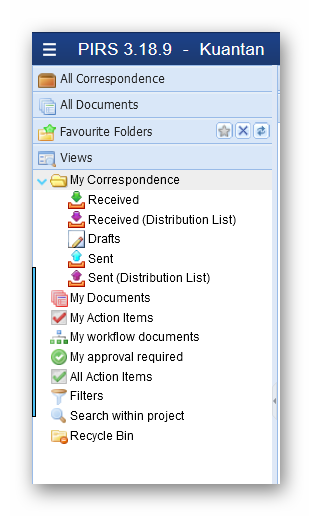
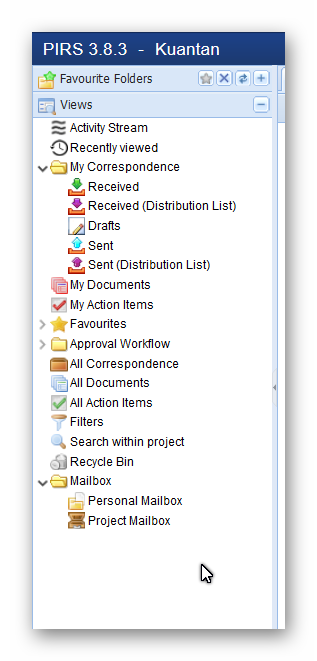
For example, you have one view called "Activity Stream" displaying all activities. This view will show you all actions you and your team members have last carried out in PIRS. For example, the "Activity Stream" will show when a document was created by whom and include a link to the new document.
Furthermore there are several views that reflect your personal access to the project, displaying your correspondence, your received or sent correspondence as well as your drafts. The "My Documents" view shows all the documents you have either created yourself or that you are involved in otherwise.
There is also one view that displays all action items you are responsible for as well as those you have created for another responsible within your team.
Right underneath your personal correspondence, documents and action items views, you will find all views displaying your favourite entries within this project (correspondence, documents, companies, contacts and groups).
Should your PIRS project support the PIRS Workflow Module you will also see two views that present you with all your workflow documents as well as with all the documents that currently require your approval.
In addition, there are those views that display all general information such as a view showing all correspondence regardless of the sender, recipient or modifier or a view containing all existing documents. In our default setting, as you can see in the screenshot above, the views "All Correspondence" and "All Documents" are displayed on the top level of the navigation. This allows you to access them more quickly. Both these views offer great options to search for specific information by using PIRS filter and sort functions described in the chapter Search & Filter Functions.
You could e.g. use the "All Correspondence" view to search for and then export all correspondence sent from your company to one specific customer/supplier over a certain period of time.
The general views also consist of several more views, e.g. "Filters", "Search within project" and "Recycle Bin". The filter view shows all filters you have save for your personal use as well as filters that were created for public use. While the recycle bin enables you to view and restore all deleted correspondence and documents, the search view displays an empty content which allows you to use the search box visible in the upper right corner. Here you can enter any search phrase or partial search keyword e.g. meeting or meet*, after which you can proceede to use the filter and sort functions in order to further narrow down your search.
There are also views allowing you to access your personal mailbox as well as your project mailbox, if it has been set up. By default, the mailbox views will also be available on your top level navigation. Using these views, you can enter your personal mailbox and, just as if you were directly within your Outlook, Google, Thunderbird etc, you will be able to switch between your inbox and any other existing mail file folder of your mail account. The project mailbox represents a specific project mail account that can be set up and integrated especially for each PIRS project.
All PIRS views with the exception of the mailbox views, the search view and the recycle bin can be displayed as widgets on your project dashboard.
For further information on the various view content please refer to the matching chapters above or below.