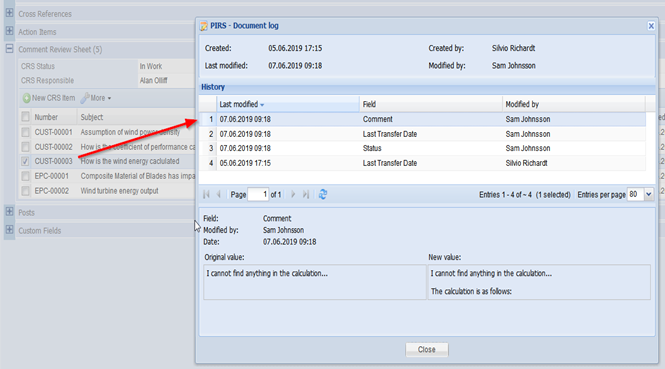General
Communication, team work and efficient collaboration internally as well as with all external members of a project, those are the key elements that can make or break your project.
Especially during large EPC projects collaboration is vital. Several parties are involved and thousands of documents have to be reviewed, revised, commented on, approved and the final versions used for construction and the as built documentation.
Being able to exchange and follow up on comments plays a vital role in the entire process of reviewing till the final document is released.
The Comment Review Sheet, which is a tab in the content area of your meta document will allow users not only to manage, trace and track their documents, revisions and communication but have precisely one common place to leave, share and exchange their views for each document and its revisions.
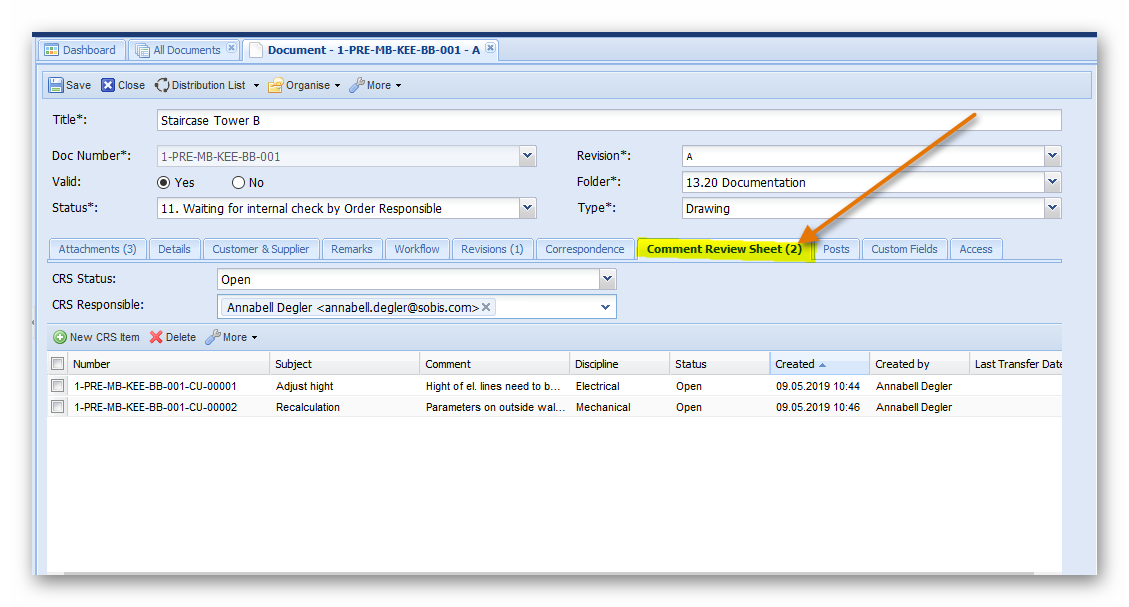
Why you should work with CRS
When reviewing a document either on your screen or the good old way as a print out on your desk, you are probably used to leave your remarks directly on the drawing. But we all know that it gets rather difficult to follow up on the remarks and comments of several people, made directly on a document.
Also, once you create a new revision all those comments are lost, more or less. Therefore, comments are usually recorded in lists which are then attached, changed and reattached to the document. With the PIRS Comment Review Sheet this is no longer necessary.
You can…
-
Make remarks directly attached to the reviewed document
-
Have a standard, company-wide process to leave & share comments
-
Automatically create & maintain a central list of all comments that can be exported to Excel
-
Follow up on each comment with status, responsible & discipline
-
Include open comments from previous revisions in latest revision
-
Share comments between all parties internally as well as externally
How does it work
The CRS is a new section directly integrated into a PIRS meta document, hereby allowing you to comment on every document revision by making a list. In case the CRS tab is not visible within your meta document, please contact your project manager or support desk.
Each item within the list reflects one open point or remark that needs to be addressed. In order to create a new CRS item click the "New CRS Item" button.
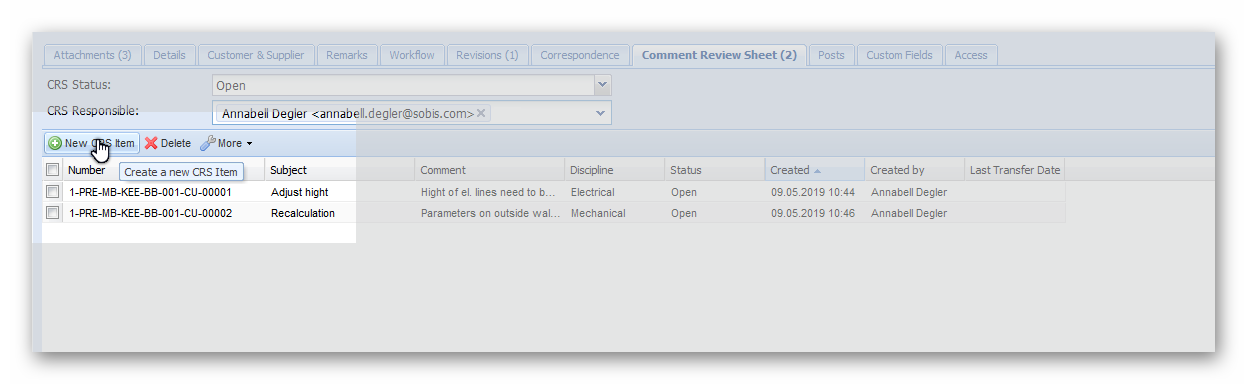
A new window opens,allowing you to enter a summery of the issue within the subject field, select a discipline as well as a status and enter a more detailed description within the comment field.
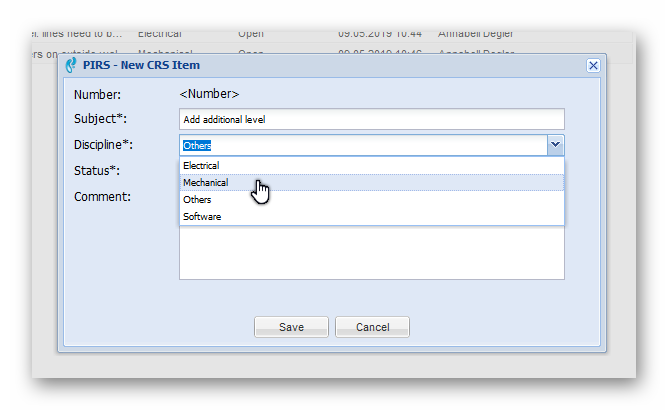
As you click save, your item will be listed within the CRS tab. You can adjust the status of each item separately during the course of e.g. the document workflow. In addition, can easily reply to each made remark directly within the Comment area of the CRS item.
The CRS also has a general status to reflect for example whether or not CRS items are open, all closed or still in progress.
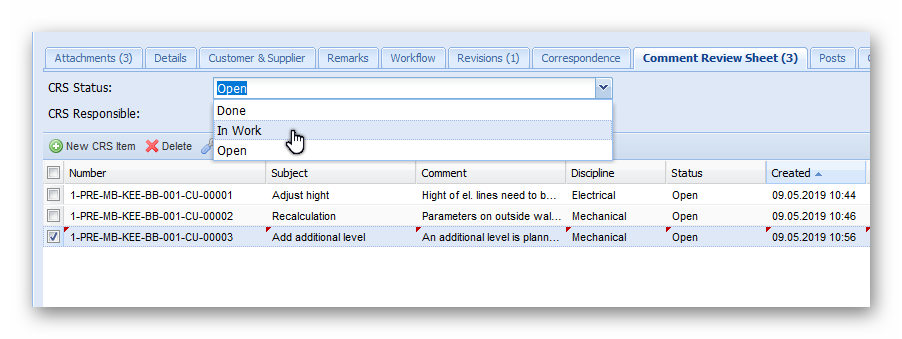
There are no limitations on how many comment items you and your team will create within the Comment Review Sheet tab.
Revision Management
Since the CRS is a tab within the PIRS meta document, your comment items are listed directly to and can be maintained directly within each document.
Because in most cased it is important to have a list of all CRS items in every revision or to have at least items that are not yet closed transferred to the next revisions, PIRS will automatically copy all items listed within your CRS when a new revision of a document is made.
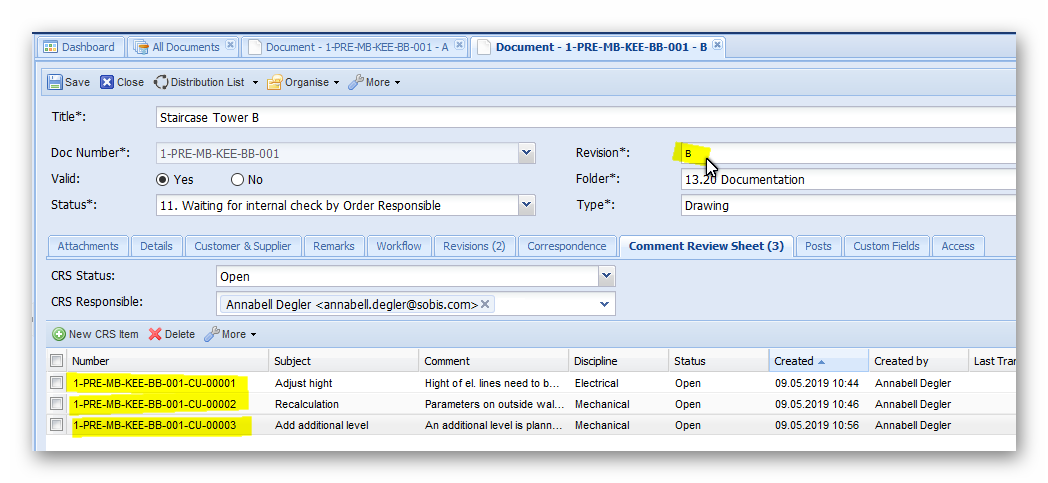
Since each item receives a unique number which will also be transferred in case you create a new revision you can always follow up according to the number. Items that are not needed within a new revision can of course also be deleted using the "Delete" button.
Share CRS Items with externals
In order to easily share comments with externals, the content of the CRS can be included as Excel file when sending documents from PIRS automatically. In addition you can of course create said Excel sheet at any point of the process and submit it to your suppliers, consultants or customers separately.
In order to create the Excel sheet, you need to open the document in edit mode. Then select the more options. As last feature in the list you will find the option "Create file from template".
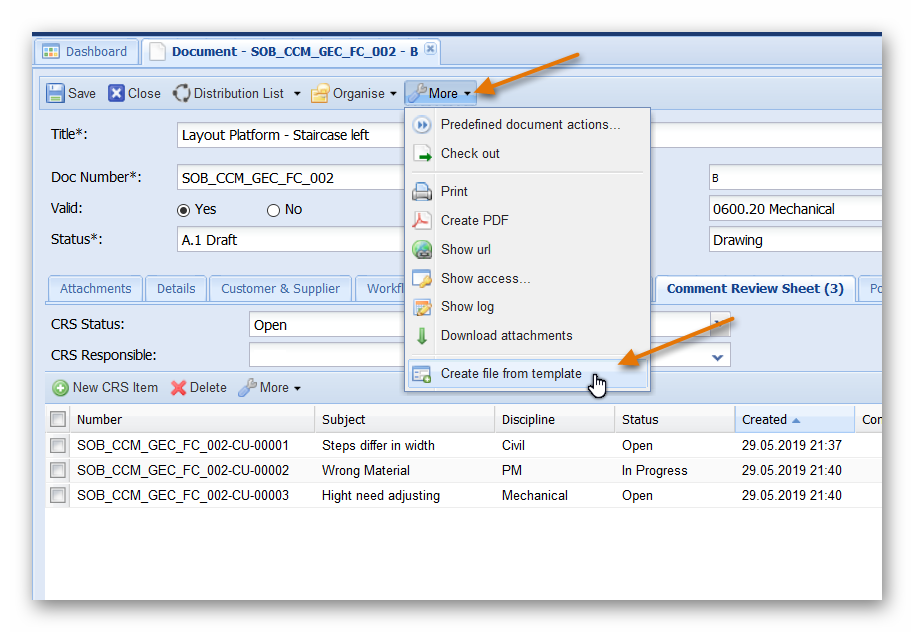
There can be several different templates based on what you need for your project. Select the template that fit your requirements and click "Create file from template" as illustrated below.
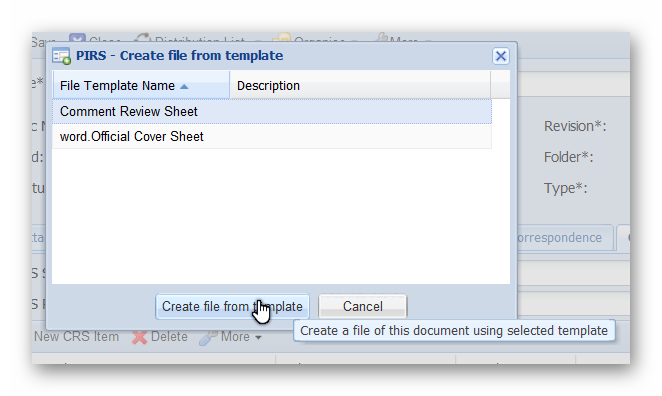
The CRS list will be created based on your company template and if that option was selected in your project set up also automatically attached to your PIRS document.
CRS exchange with Portal
If required, PIRS Portal user can also be integrated directly within the comment process offered by the CRS. Please contact your project manager or SOBIS Service Desk to learn more about the activation of CRS for PIRS Portal.
Once the CRS for Portal is activated all CRS items will also be transferred to PIRS Portal when you send a PIRS document via Transmittal Slip. The PIRS Portal user will then be able to add there own CRS Items and answer to listed items created by you and your team.
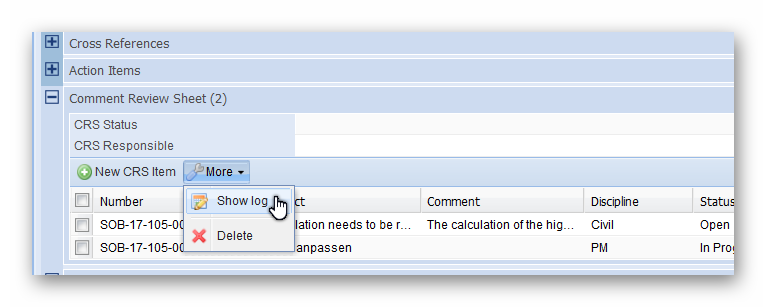
The CRS item number will reflect whether the item was created internally or from a Portal user. In addion you can access the log for each CRS item that will allow you to track who edited the CRS item.