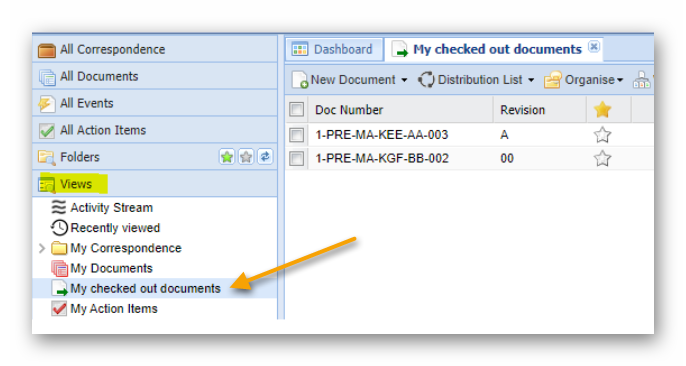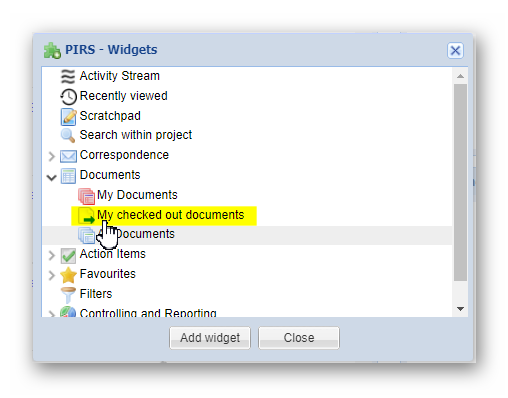General
Document check-out and check-in is a feature that allows you to block documents you are currently working on, in order to prevent other team members from making chances to these documents while you are editing them.
There are two different ways to check out a document. Given that you have editor rights to the document you like to check out, you can either check out the document:
-
from within a document view
-
or directly within the opened document
Check out/in a document from within a view
To check out a document from within a view, first select the document you wish to check out, then open the "More" options and select  .
.
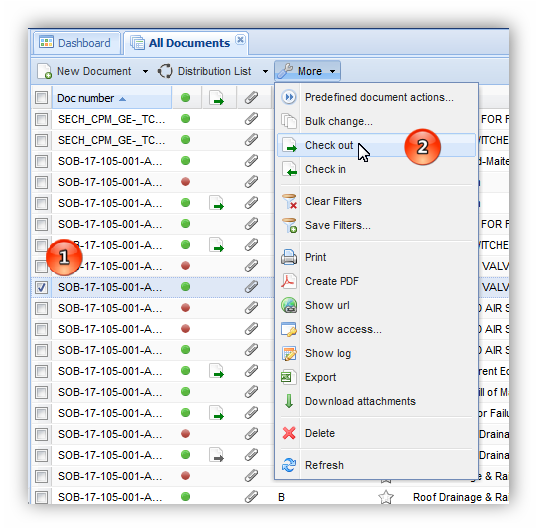
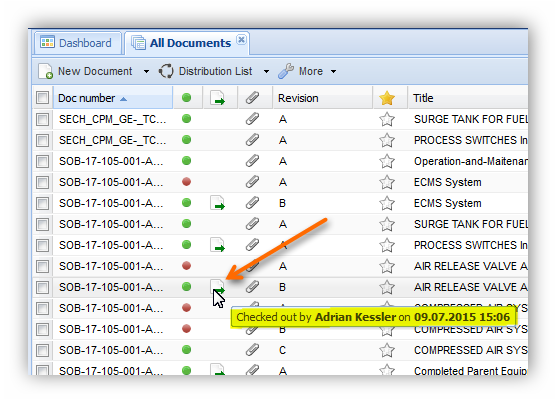
Once you have checked out a document it will be frozen and cannot be edited by other team members. All documents that are checked out, are marked with the "check-out" symbol within the view. If you like to know who checked out a document and since when it is blocked hover with your cursor over the "checked-out" symbol.
To unblock the document, first select the document within the view, then open the "More" options and select  .
.
| You can also mark several documents in one go and check in/out multiple documents at once! |
Check out/in a document directly within a document
Documents can be checked out and checked regardless whether you have opened them in read mode or in edit mode.
To check out an open document first open the "More" options, then click  .
.
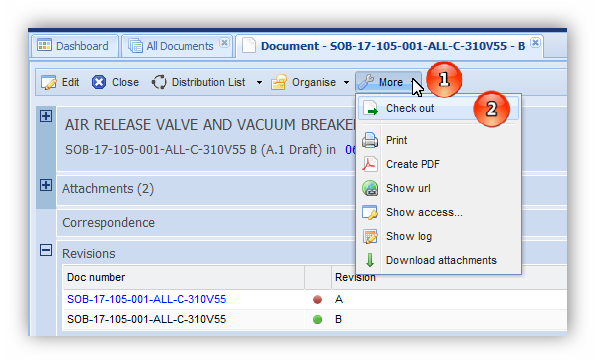
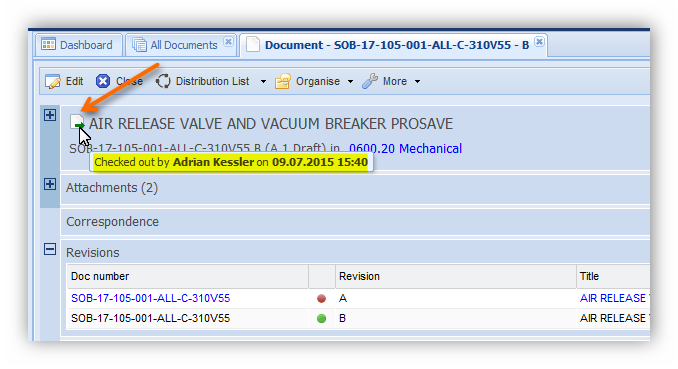
After selecting the document check out option, the document will be frozen and cannot be edited by other team members. To indicate that the document is blocked by a user, the "check-out" symbol will be displayed when it is opened in read mode. When hovering your cursor over the symbol, PIRS will inform you who checked out the document and when it was check out.
In order to allow your team members to edit the document again, first open the "More" options, then click  .
.
|
Access Rights Project managers can check-out all documents. In addition they can also check-in documents of other team members. So should a document for example be blocked by a team member who is currently not available because he is away on a business trip or on vacation, your project manager can remove the block by checking in the document. All document check out and check in are documented in the document log which can be access from within your "More" options. |
View "My Checked-out Documents"
To access and follow up on all your currently checked out documents, you can open the view "My check-out documents" that is always available to you within the widget selection of your dashboard. This view can also be added to the view section. Please contact your PIRS responsible or service desk in case the view is missing and you would like to have it displayed within the views.