There are two options to create a new revision:
-
You can create a new revision directly within the document itself. Please be aware that it needs to be opened in read mode. Otherwise the "New Revision" action will not be available within the document tool bar as shown in below screenshot.
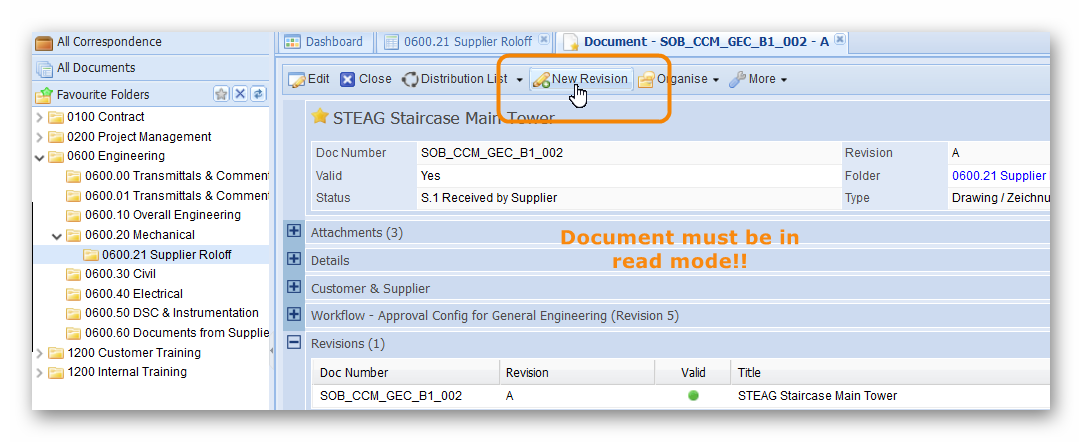
-
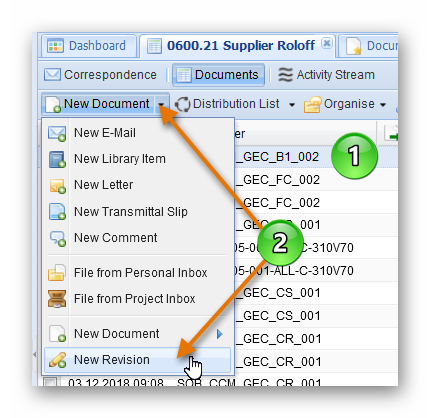 You can mark the document that you would like to revise within your folder or view grid, than click the "New Revision" option which is listed in the selection options of the "New Document" action in your action bar.
Compare with the screenshot to the right.
You can mark the document that you would like to revise within your folder or view grid, than click the "New Revision" option which is listed in the selection options of the "New Document" action in your action bar.
Compare with the screenshot to the right.
A new document will be created that automatically has the same title and document number as the document, that you created the revision for. The content fields will be empty initially, allowing you to upload the latest document versions. The revision will be automatically incremented. In case your original document was listed as revision A, the new revision document will be created as revision B. (Compare with the screenshot below.)
The document status can also be transferred from the former revision. Alternatively the status can either be left empty or set to the default value assigned to newly created documents.
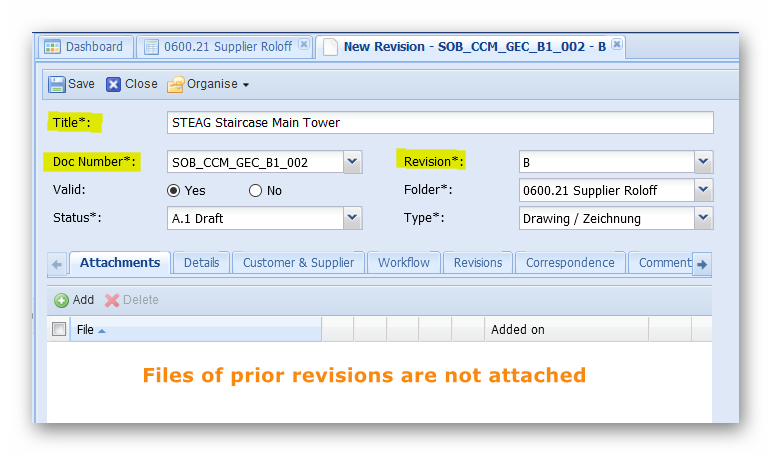
Please be aware that there can only be one valid document with the same document number. Since each new revision will automatically be marked as valid, PIRS will ask you to confirm that the new revision is supposed to be the valid one. The prior revision will be changed to invalid as soon as you proceed to save the new revision as valid document.
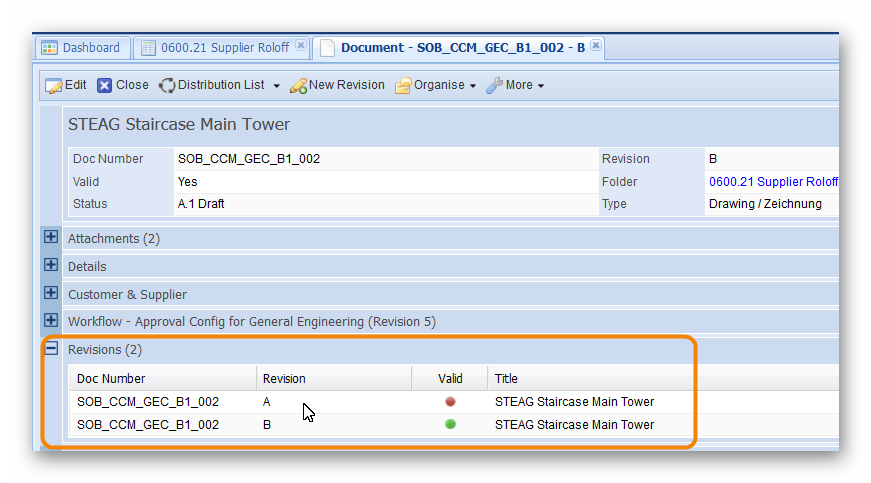 Both documents, the new revision as well as the original document are linked with each other and as illustrated by the screenshot; either document can be opened out of the other.
This feature enables you to closely monitor the development of documents throughout the course of the project and at all times know the status and latest revision of all documents.
Both documents, the new revision as well as the original document are linked with each other and as illustrated by the screenshot; either document can be opened out of the other.
This feature enables you to closely monitor the development of documents throughout the course of the project and at all times know the status and latest revision of all documents.