When you double click on a document it will first open in read mode. Read mode looks slightly different than edit mode as you can see demonstrated in screenshots below.
All data fields that you have listed in tabs underneath the body field of a document in edit mode are available and offered in various sections. Each section can be expanded and collapsed separately or all at once as indicated by the orange arrow in the following screenshot.
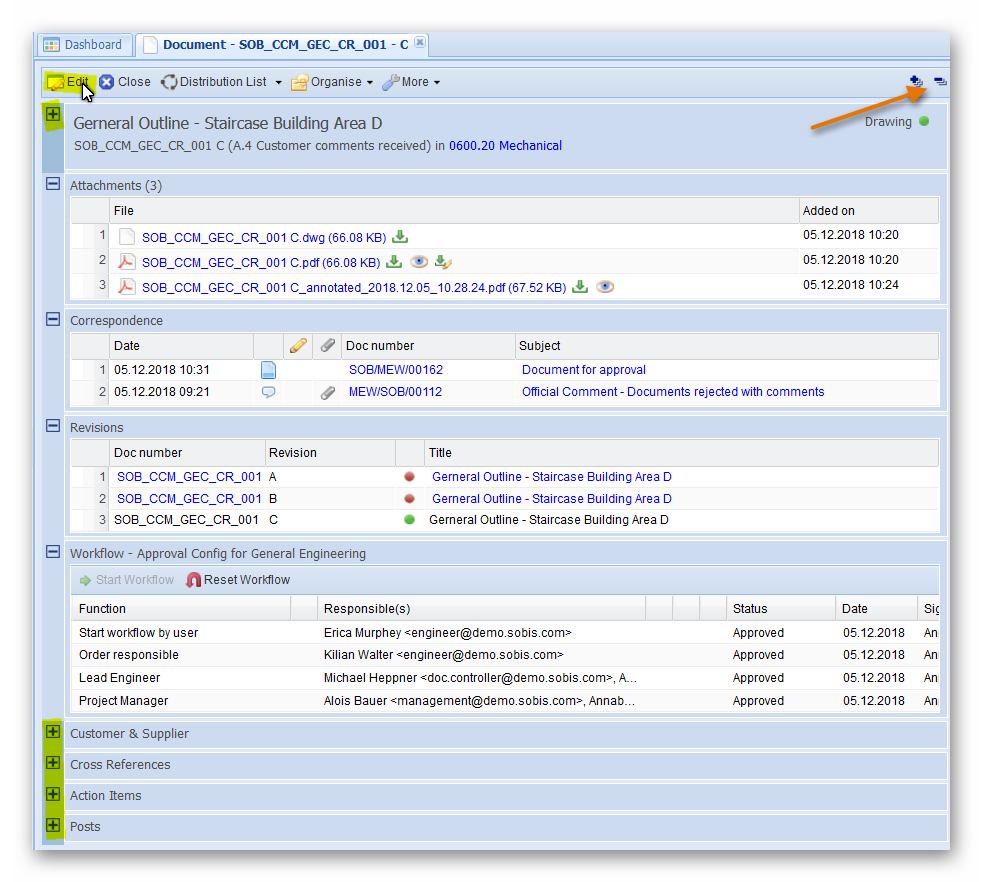
Within the sections "Correspondence" and "Documents", you’ll find all created, sent and received correspondence directly related to your document as well as all previous revisions. By clicking on the links, the correspondence and previous revisions will open in a new tab. You are able to download or directly open all listed attachments in our PIRS file viewer and leave your comments.
You are also able to sort all listed correspondence files directly in read mode. Simply hover your courser over the tab and either click on the tab directly or on the arrow head to select ascending or descending sorting. Compare with the screenshot below.
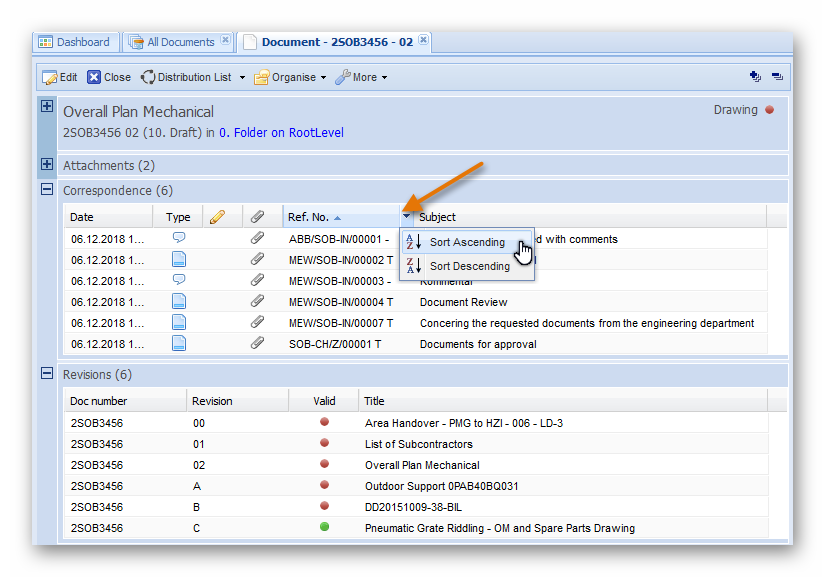
In case you hold edit rights to the document you have opened in read mode, the "Edit" button will be displayed.
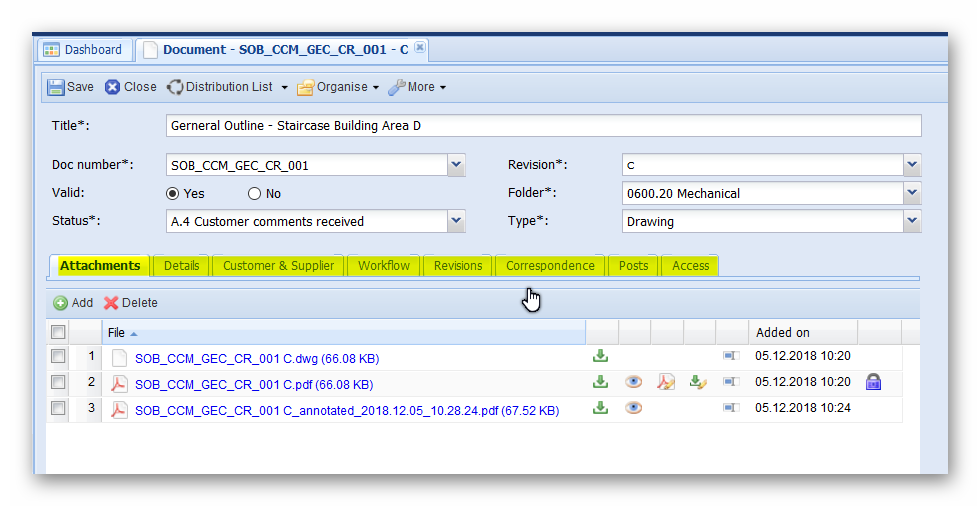
With edit rights access, you are able to adjust meta information, access the extended document action bar and add or delete files within the attachments section. Please be aware that if the document has already been sent via transmittal slip, you will only be able to delete files that have not been sent yet. All sent files are marked with a lock symbol.