General
For the configuration of Workflows please find following link to the PIRS Project Administration: Approval Workflows
The PIRS workflow is intended to support and track your internal approval processes.
If it is activated within your project, documents and/or events will contain an additional tab in content area called Workflow. Within this tab all workflows that are implemented in your project will be presented to you to choose from. Each workflow could e.g. be specific for the various departments, engineering teams or in case of events based on the amount of expected costs. The number of workflows that can be implemented is limitless and each workflow can be adjusted in the administration area in case changes need to be made.
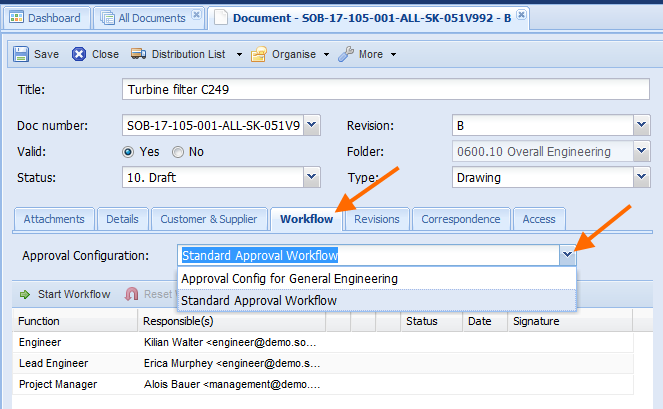
In case your PIRS project specifications were implemented with a default value for the document status, each newly created document will carry this default value. In the example displayed above this status is "10. Draft". If the document workflow is started by the document creator or a PIRS user with the necessary access rights, the document status will be changed and modified automatically according to the respective workflow step.
It is however possible to choose not to start the workflow for a document and still be able to adjust the document status as well as distribute it via transmittal slip, create comments or / and create new revisions.
After a workflow has been selected, the respective workflow steps will be visible in the content area of the workflow tab and the workflow can be started by clicking the 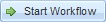 button in the upper right corner of the workflow tab.
button in the upper right corner of the workflow tab.
As soon as the workflow has been started the document will be saved, closed and represented to you in read mode. The uploaded attachments will be frozen meanwhile, therefore the only possible way to integrate changes or adjustments to the technical document (e.g. a technical drawing) is to create a new revision. An exception to this strict rule applies to the project administrators who might need to be able to make adjustments even after the workflow has been started.
The responsible party of each workflow step will be informed as soon as his or her approval is required and he or she can either approve or reject the document directly in read mode. Each approval or reject will be saved in PIRS with a time stamp that includes the date as well as the exact time of the approval/rejection.
Either way, the responsible has the possibility to include a comment with their approval / rejection that will be indicated by a speech bubble within the workflow content table (compare with following screenshots).
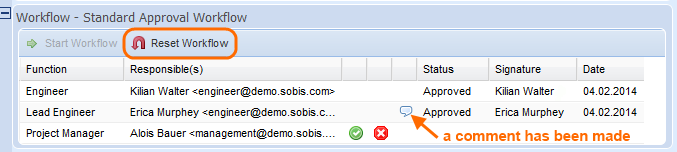
At any point of the workflow, it is possible for the document/project administrator to reset the workflow. At this point the option to change the selected workflow to another offered workflow will be presented again.
Should a document be rejected the workflow will be interrupted and the user, who started the process, will be informed about the rejection. The workflow can then again be reset by the administrator or a new revision can be created after which the workflow can be started again for the new revision.
|
Time stamp If required, a time stamp with the exact time when an approval/rejection was made can be activated in the date display. |
Workflow Views and Widgets
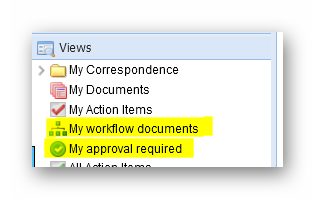 There are two views in addition to your other personal PIRS views.
First of all you can choose to look at all your documents where currently a workflow is active and second of all you can display all documents that are currently waiting for your approval.
There are two views in addition to your other personal PIRS views.
First of all you can choose to look at all your documents where currently a workflow is active and second of all you can display all documents that are currently waiting for your approval.
As it is the case with most PIRS views, you will then additionally have the opportunity to select either or both workflow views as widgets to be displayed on your project dashboard which will allow for a quick and easy overview of all your workflow documents as soon as you open your PIRS project.
In order to keep track of all workflows that are currently pending, there is also an additional view which displays all documents where a workflow is currently pending.
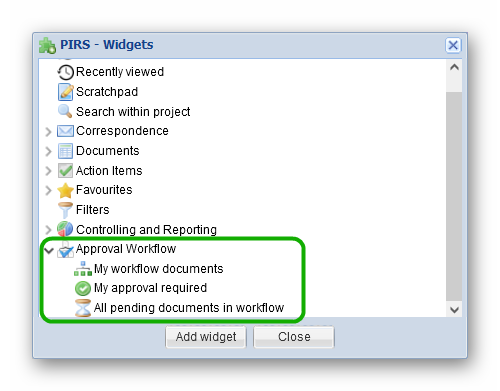
Workflow actions within the PIRS tool bar
If it is activated for your project, you have the option to assign, start, approve, decline or (in case you have the necessary rights) reset workflows for one or multiple documents within your document grid, e.g. within the view "All Documents".
In order to e.g. assign a workflow for multiple documents you have just uploaded or created, select the documents in question, unfold the workflow options within your tool bar and select "Assign".
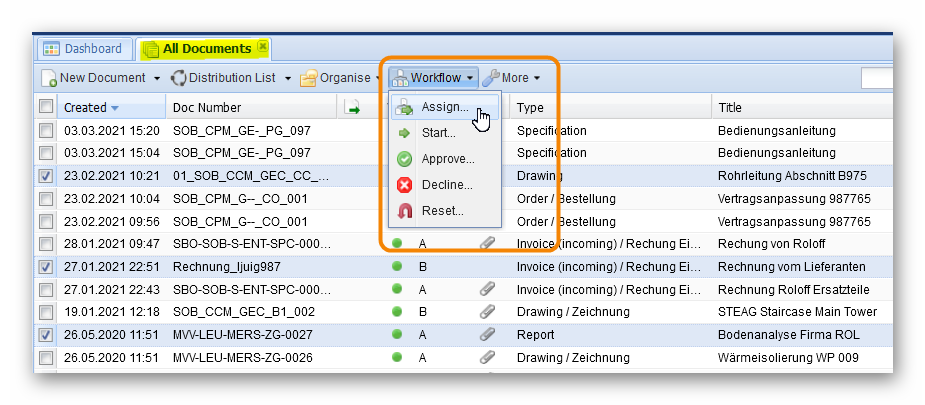
The list of options displayed within the "Workflow" tool bar can be defined and adjusted to reflect your company requirements. So, in case you are missing a feature e.g. the option to "Approve" or "Decline" multiple workflows, this option might be disabled within your PIRS application.
Also keep in mind that you will only be able to use the workflow features for documents where you are allowed to perform changes or more precisely, where you are allowed to assign, start, approve or reset a workflow.