General
A given on all action bars, regardless whether you operate within correspondence or document views or are currently displaying a PIRS correspondence/document form, is the "Distribution List" option.
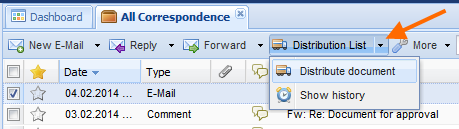 If you expand the action by clicking the arrow, it offers two selection possibilities.
As illustrated by the screenshot, you can either choose to distribute the selected correspondence / document or show its distribution list history.
If you expand the action by clicking the arrow, it offers two selection possibilities.
As illustrated by the screenshot, you can either choose to distribute the selected correspondence / document or show its distribution list history.
The "Distribution document"
Should you need to distribute a correspondence or a document to e.g. your team members for their information, you are able to create a new distribution document as demonstrated by the image to the left.
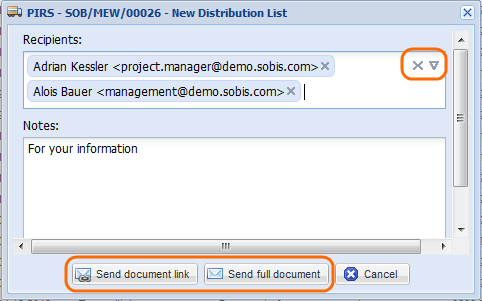 The upper red outline highlights the opportunity to select contacts of groups from your project address book, a feature already seen in earlier chapter.
The text box allows you to address the recipients with a short note.
The second red outline indicates your possibility to either send the document as a document link or send the full document as an email to all recipients.
The upper red outline highlights the opportunity to select contacts of groups from your project address book, a feature already seen in earlier chapter.
The text box allows you to address the recipients with a short note.
The second red outline indicates your possibility to either send the document as a document link or send the full document as an email to all recipients.
If you send the file as a document link the recipients will receive your note (outlined in the screenshot) together with a link in a standardized blue box that will lead them directly to the respective correspondence / document within the PIRS application. Furthermore the email will contain a standardized text and signature including the name of the sender.
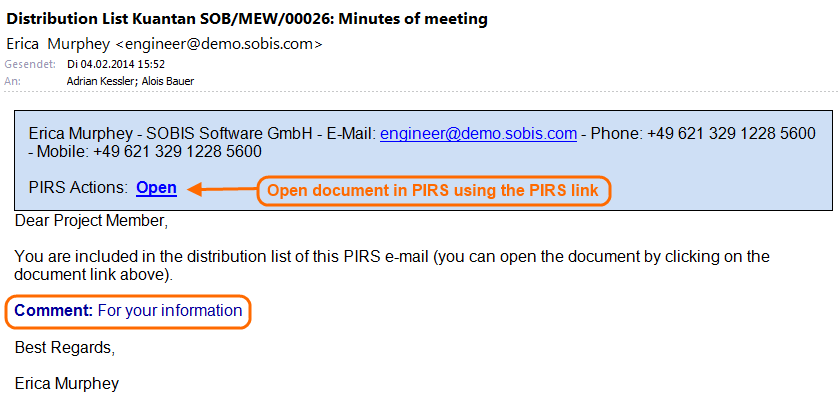
Should you choose to send the full document, which is recommended if all or some of the recipients have no access to the application and therefore wouldn’t be able to open the document link, the recipients will receive the complete file including all attachments as well as the document link.
The "Show history" function
In order to learn if a document has been distributed yet and, if that is the case, to whom it has been distributed, you can use the second option of the distribution list action.
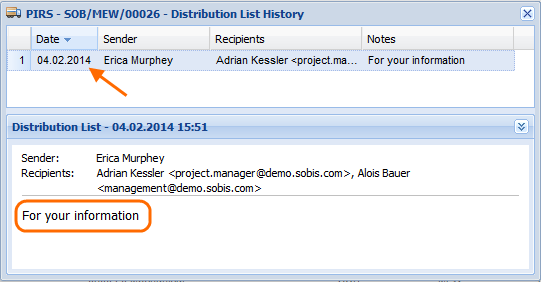
First select the file you are interested in. Next click "Show history". Consequently, either a new window will open displaying the file’s distribution history including the distribution dates, senders, and recipients as well as the respective notes (compare the screenshot) or a small message box will inform you that the document has not been distributed yet.