General
Tags are keywords that can optionally be assigned to all PIRS correspondence, Documents and Action Items in order to provide the reader with additional information.
They offer a useful way to group related PIRS correspondence and/or documents together and to quickly give readers an insight into their topics. Tags also make it easier for PIRS users to find content they are looking for because they can specifically search for tags or filter grid contents using tags as their filter criteria.
Select Tags
In order to assign tags to your correspondence or documents select the  option in your toolbar. Then click
option in your toolbar. Then click  .
.
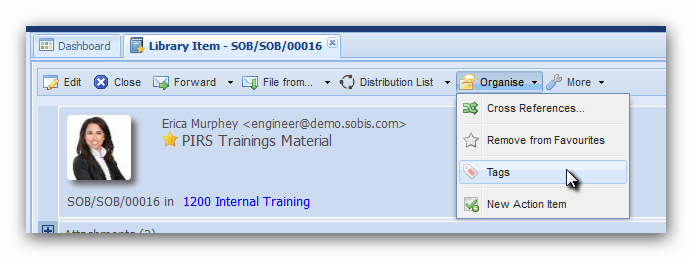
A new box will open providing you with a selection of tag keywords stored within your PIRS project. You can select one or more tags depending on the information you would like to assign to the particular correspondence, Document or Action Item.
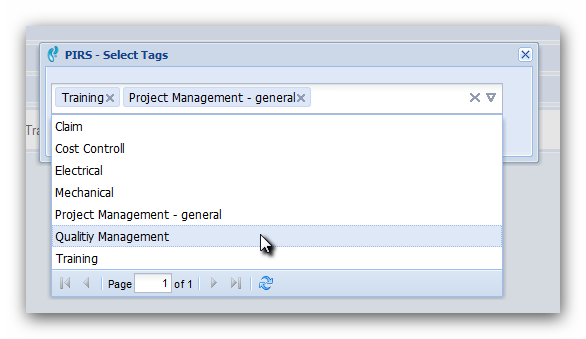
After saving you tags selection to the PIRS item the tags will be listed within the header-information of the correspondence / document as indicated by the following screenshot. Please be aware that tags are only displayed as header information in read mode.
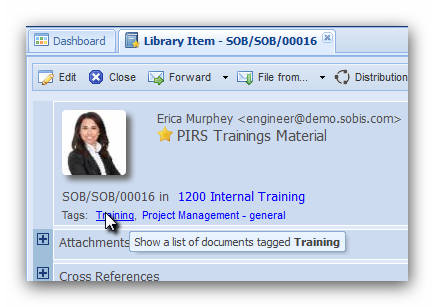
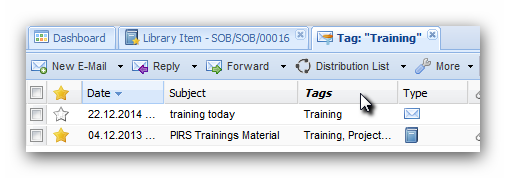
You are able to open a list of all PIRS items that were tagged with the same tag keyword either by clicking directly on the tag in question or by filtering for one or more specific tags within a folder or view.
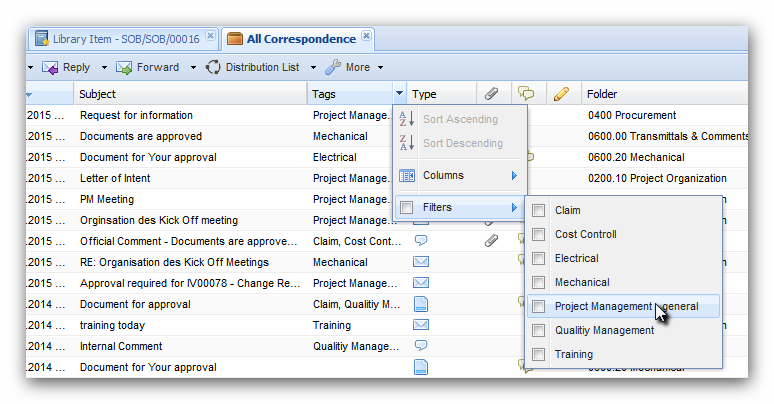
Set up Tag keywords
The list of tags that PIRS users can choose from is usually defined at the beginning of project set up by your project manager. In case certain tags are missing, need to be changed, edited or expanded, either the project manager or your PIRS support desk will be able to make adjustments within the project administration. For further information please contact your project manager or PIRS support desk.