General
With the PIRS release 2.3.0, PIRS offers its users the option to quickly and easily extract files from PIRS correspondence and documents and store them locally.
First select the correspondence / documents from which you would like to extract the files. Then open the "More" options in your action bar and select the "Download attachments" feature.
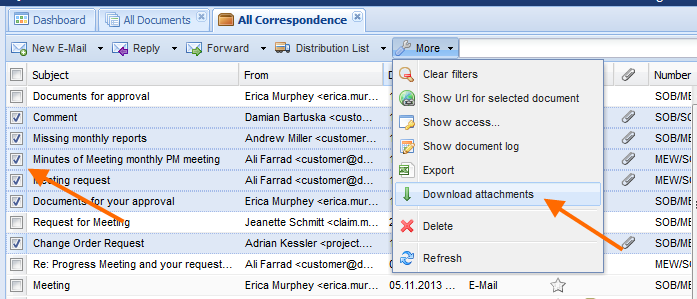
PIRS will start the download process and show the progress of the file download in a separate pop-up window.
At any time during the download you are able to hide the window and reopen it by clicking the grey arrow  in the top level PIRS tool bar.
in the top level PIRS tool bar.
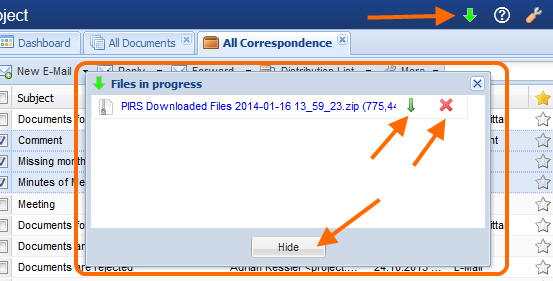 As soon as the download is completed you will be informed by a small message box and the arrow in the tool bar will turn green.
As soon as the download is completed you will be informed by a small message box and the arrow in the tool bar will turn green.
All files will be organized and stored in folders according to the reference number and / or document number. Those folders are compressed in a zip file and stored locally on our computer. The path used to store the zip file can be defined in your browser settings.
Either by double clicking the item or by clicking the green arrow in the download window the zip folder will be opened. A download can be canceled or deleted after the download is completed with the red cross indicated in the screenshot.
Besides the folders named after the respective reference and document numbers, the zip file also contains an html index file that can be opened in your browser and that shows a detailed list of all downloaded attachments.
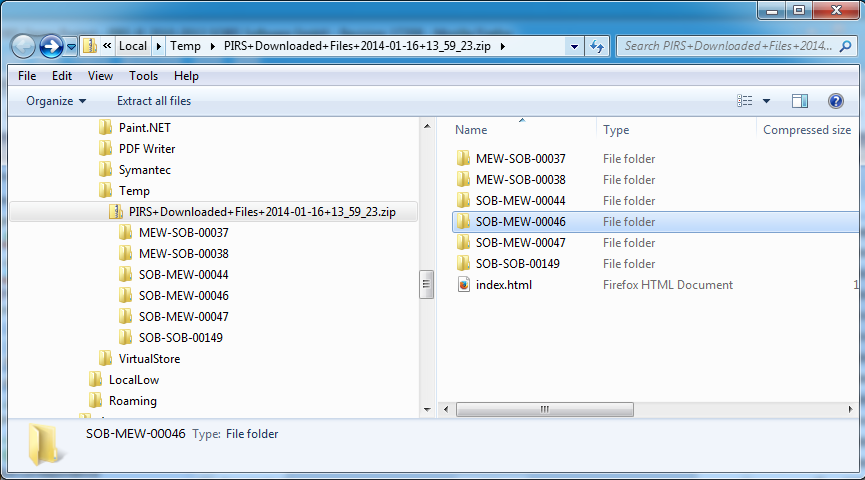
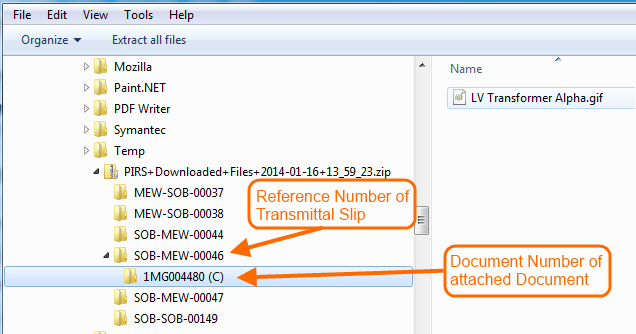
Transmittal Slips can contain document attachments (technical documents) from one or multiple PIRS documents as well as additional files attached to the transmittal itself. This will usually be the case because you will attache one or multiple documents when sending a transmittal and for each transmittal slip there will be at least one PDF file automatically created by PIRS and attached to the correspondence.
Therefore the download will create one folder named after the reference number of the transmittal slip which will contain all attachments directly linked to the correspondence and in addition one folder for each PIRS document that includes all send technical documents.
Download attachments from Cross References
Besides the general download offered in PIRS views and folder grid displays you are also able to download attachments form documents and correspondence listed in cross references. To learn more about PIRS cross references refer to chapter Set Cross References.
Regardless whether you open a document / correspondence in read or edit mode, there is an area or a tab that displays all PIRS entities that are interlinked. Here you have the option to add and remove cross references. In addition you can also select any of the linked PIRS entities and download their attachments.
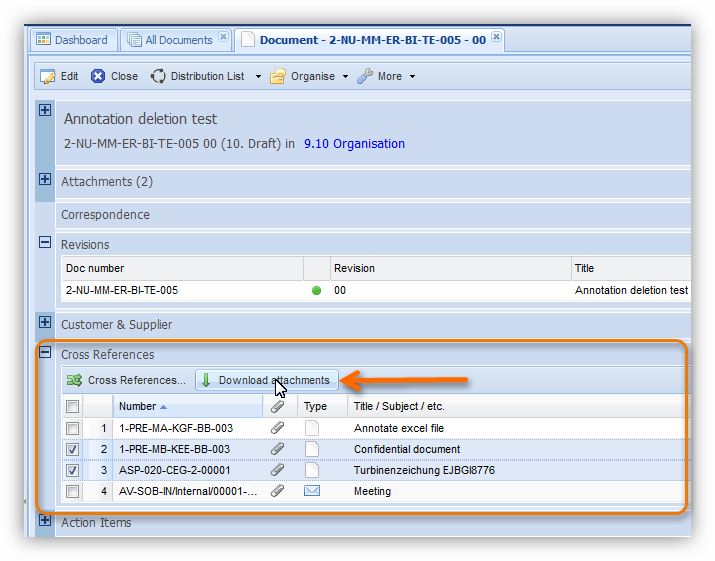
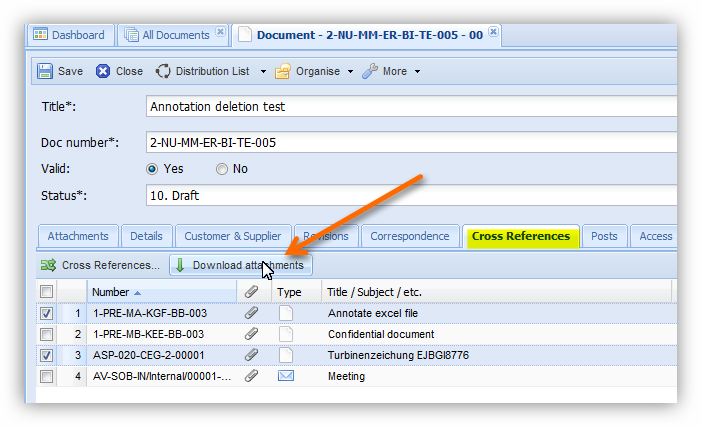
In both cases, PIRS will create a zip file containing all selected attachments as described for the attachment download above.