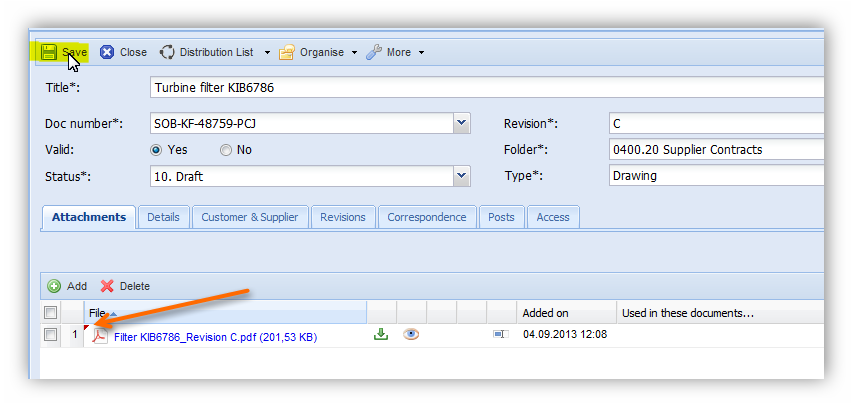Add attachments to any PIRS entity
Any PIRS entity, regardless if it is a correspondence, a document or any other item offered allows you to add files form your sever or directly from client.
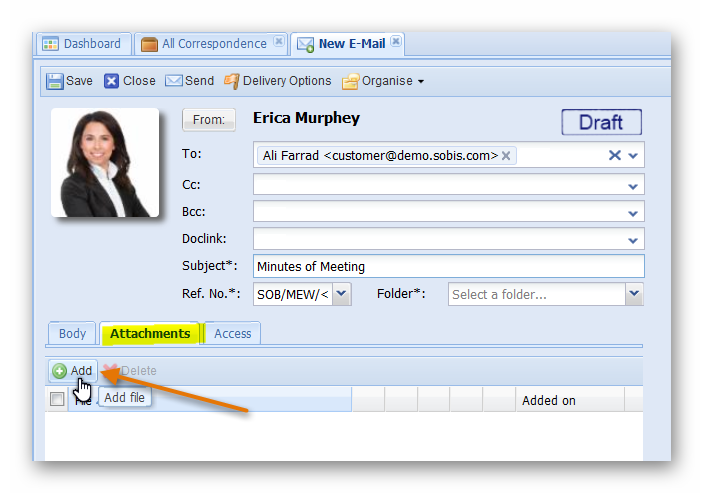 To add a files open the entity, e.g. an email in edit mode and select the tab "Attachments".
To add a files open the entity, e.g. an email in edit mode and select the tab "Attachments".
Next either add the file(s) via drag & drop or use the "Add" button to enter your explorer and select the file(s) manually.
If you choose to add files via drag & drop you simply drag the file(s) directly into the content area as illustrated in the screenshot below.
There are no limitations concerning file format, file size or the number of files. Therefore, you are able to add a many files as needed.
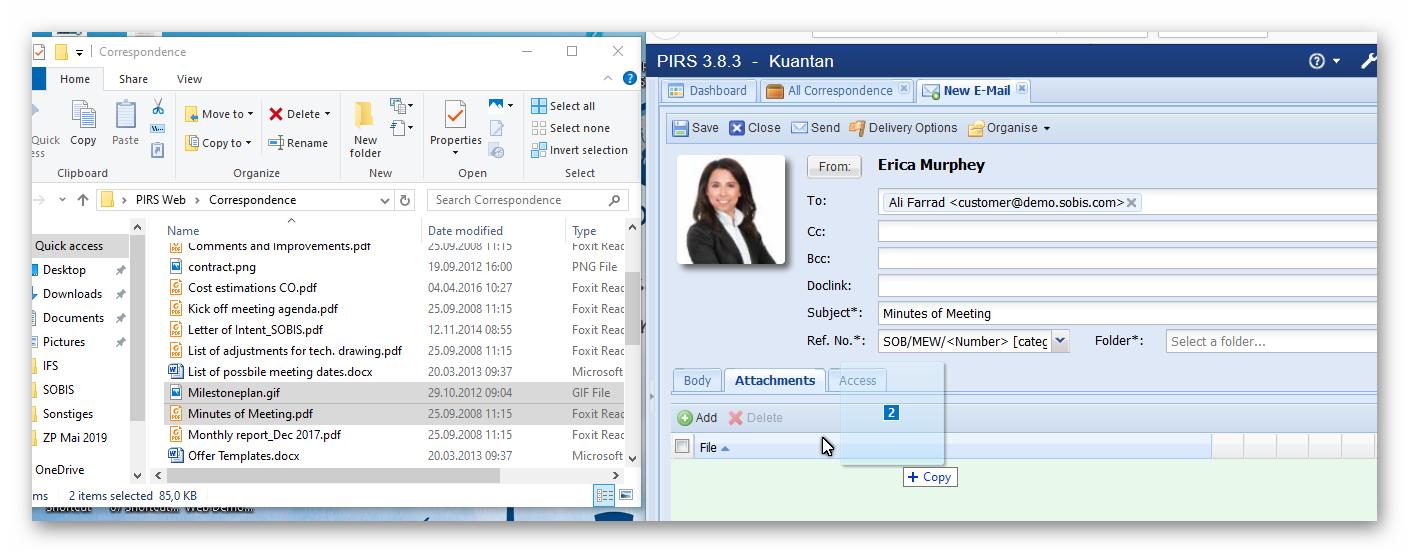
Rename Attachments
Given that you have the necessary access rights, any file added to correspondence prior to sending or when the correspondence is in 'Draft', as well as all files added to a PIRS document can be renamed.
In order to rename a file, first open the PIRS correspondence or PIRS document in edit mode, then select the tab "Attachements".
Click the symbol for renaming a file (  ) which can be found on the right hand side of the file name as indicated in the following screenshot.
) which can be found on the right hand side of the file name as indicated in the following screenshot.
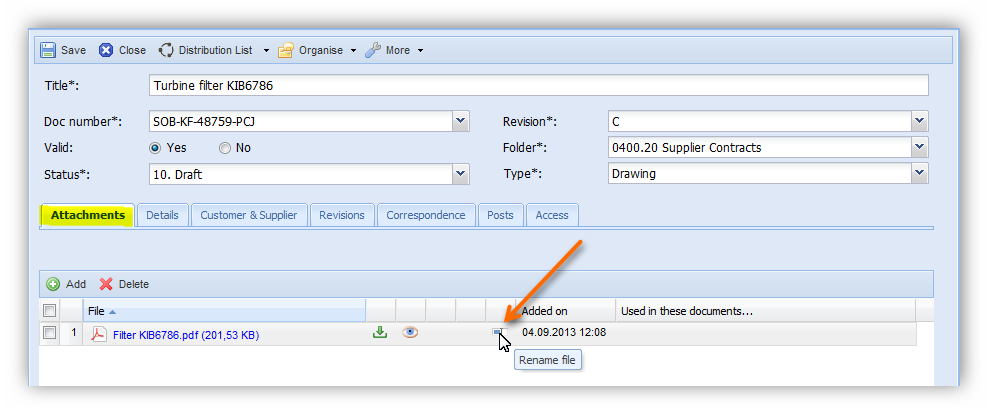
As soon as you click the symbol a small box will open allowing you to adjust the file name. Click the 'Rename file' button in order to save the new file name.
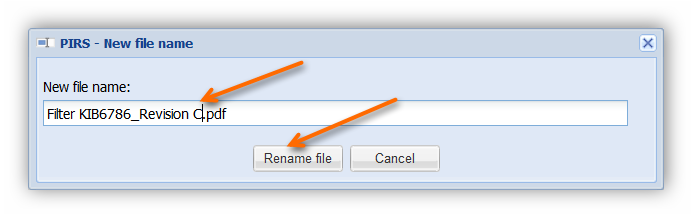
The renamed file will be indicated with a red marker. Please save the PIRS document in order to ensure that the renaming of the file is completed.