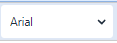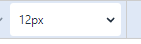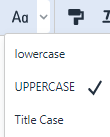Within every PIRS body field (e.g. the e-mail body field or the remarks tab within a document) you are working with our PIRS Rich Text Editor.
The editor offers all common fields known within editors. You can adapts the style, size and insert your signature and specific text templates. The table below will offer an explanation for all offered features:

| Symbol | Short description | Function |
|---|---|---|
|
Font |
Here you can select the style. |
|
Font size |
Allows you to pick the size of the displayed text. |
|
Bold |
Sets all selected writing in bold. |
|
Italic |
Sets all selected writing in italic. |
|
Underline |
Underlines all selected writings. |
|
Strike Through |
Inflicts a strike through on all selected text. |
|
Text color |
Allows you to pick a color for your selected text. |
|
Background color |
Allows you to pick a background color for your selected text. |
|
reverse or forward |
Here you can reverse or "un-reverse" actions you did. |
|
Decrease/increase indent |
These two features offer to decrease or increase the indent of your text. |
|
Bullet list |
Here you can start a bullet list. |
|
Numbered list |
These action offers the option to set up a numbered list. |
|
insert/edit Link or unlink |
With this feature you can insert and/or edit a link. Simply select a section within your text, next click this button and insert the link you and to refer to. |
|
Table |
This feature allows you to insert a table. |
|
Special characters |
You can add special characters. |
|
Emotions |
This feature offers the option to insert emojis as you see fit. |
|
Capitalization |
Here you can set that the text will be all lowercase, all uppercase or all titel case. |
|
Format painter |
The format painter allows you to copy and then paste the format of a text. |
|
Clear formatting |
With this feature you can clear all formatting from your text. The format will be reset to default value. |
|
Subscript |
With this button you are able to set text or text elements as subscript. |
|
Superscript |
With this button you are able to set text or text elements as superscript. |
|
Insert text template |
In case your company or your project set up has provided text templates, you will be able to access them here. |
|
Insert signature |
You are able to maintain your personal signature within your contact entry. If you have provided a signature within your contact you can insert it any time using this button. |