The view "Contact Groups" displays all groups that were created for the respective project. Each of the presented contact group forms can be opened and adjusted out of this view.
In order to create a new contact group you need to click the "New Contact Group" button. A new form will open in a separate tab.
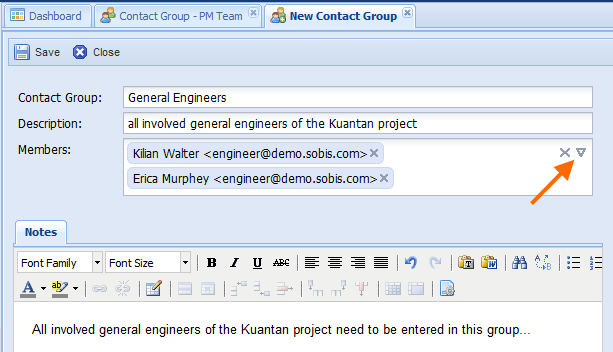
Besides the name of the group which could be e.g. General Engineers, you can also add a short description that will be display together with the name in the "Contact Groups" view. If required, a more detailed description can be added in the "Notes" field.
The members of the group can then either be picked from the list of registered contacts that can be unfolded by clicking the arrow head in the corner of the members field (pointed out in the screenshot) or they can be entered manually in which case the application will offer you matching choices from the contacts as soon as you enter more than two letters.
After the new contact group has been saved it will be listed in the contact group view alongside with the description. (Compare with the screenshot below.)
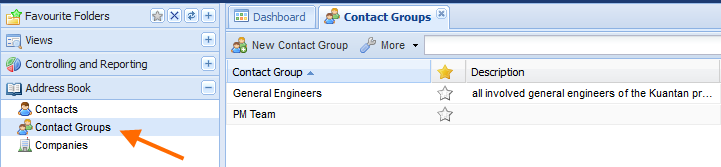
You can also copy & paste the e-mail address of a contact (e.g. from another mail).
You can even copy & paste several e-mail addresses in one go.
The only thing you need to pay attention to, is that all the addresses you paste within the members field are also liste within the PIRS Address Book.
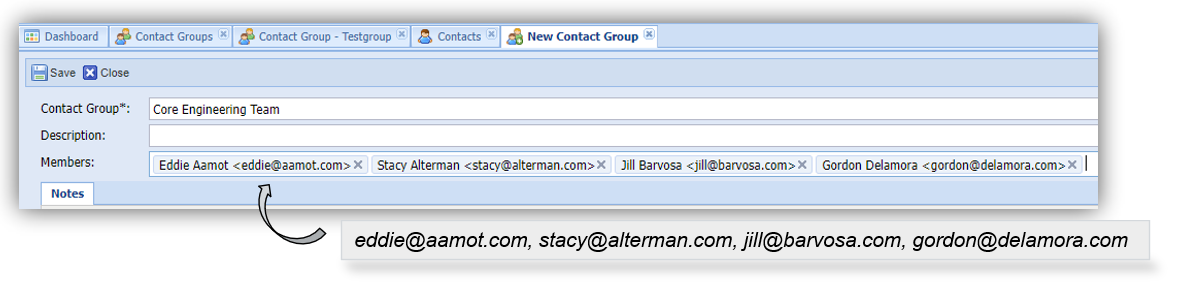
|
|
Group Name Nomenclature If you would like to set up a specific group name nomenclature, please get in touch with your SOBIS Service Desk any time. |