General
In order to allow PIRS users to quickly transfer contacts from another system to PIRS or from PIRS project to PIRS project or simply to add a list of new contacts in one go, you are able to import contacts based on an excel sheet. Hereby you are able to include all fields found within your PIRS contact form listed in detail in this manual (refer to Create a new Contact). Generally, you can import any contact that does not already exist and for which all mandatory fields are listed within your import sheet.
How to import new contacts
-
Use the excel sheet provided within the template chapter or export the contacts you want to transfer from one PIRS project to another by using the export feature listed under the "More" options.
-
Enter the contact information you like to upload and/ or change the project related information (e.g. Default Correspondence Codes, Notes, etc.). Values for all mandatory fields (First Name, Last Name and Company) have to be included for each listed contact.
-
Select the option Import Contact listed as second option once you unfold the new contact option.
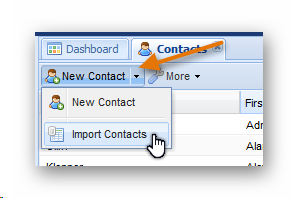
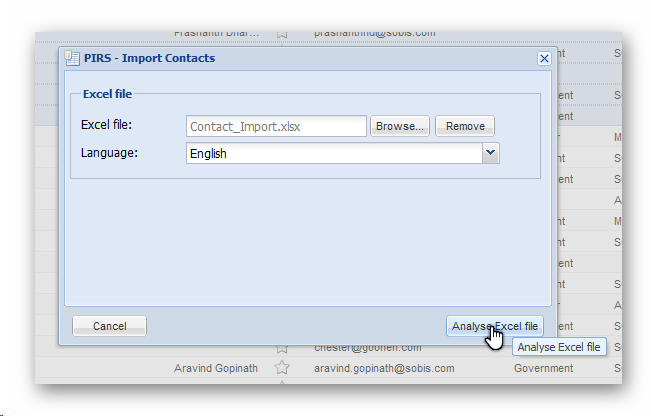
A new window will open allowing you to select the prepared excel sheet by clicking the "Browse…" button. Click "Analyse Excel file" to continue to import process. PIRS will now analyze your import sheet and check whether or not all mandatory fields are included and search the address book for possible duplicates. In case there are any issues with the contacts listed in your excel file PIRS will inform you about the number of contacts that cannot be imported and offer a commented file which will display all reasons why a contact cannot be imported. Compare with the following image.
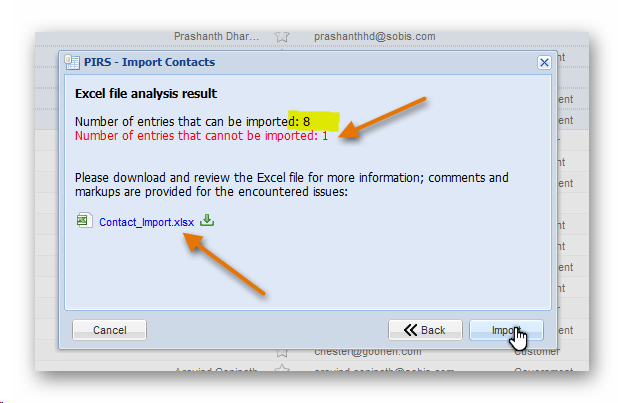
-
Click "Import" to complete the import process. All entries that fit the requirements are imported and included in your project address book.