General
Most web browsers now-a-days offer in their standard set up to activate spell check and to install various dictionaries in order to allow you to switch between different languages. Below you will find a short instruction on how you can activate and use the spell check in your browser.
Firefox
Activate spell check
Usually, spell checking is automatically activated we you first install Firefox. In case you want to activate/deactivate spell check, first click the menu button in your tool bar and select Options, as illustrated in the following screenshot.
Firefox menu options will open in a new browser tab. Select "Advanced" in the left hand navigation, then check or uncheck the checkbox "Check my spelling as I type".
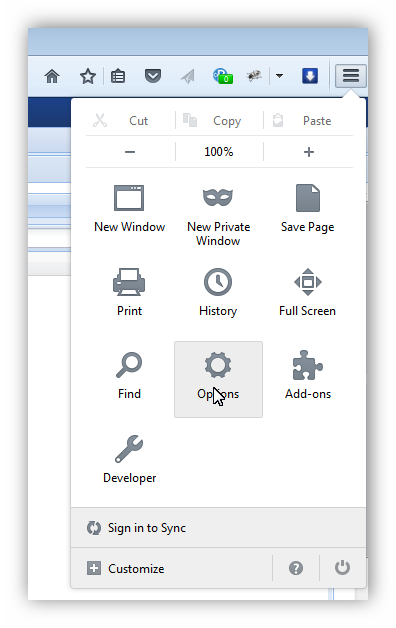
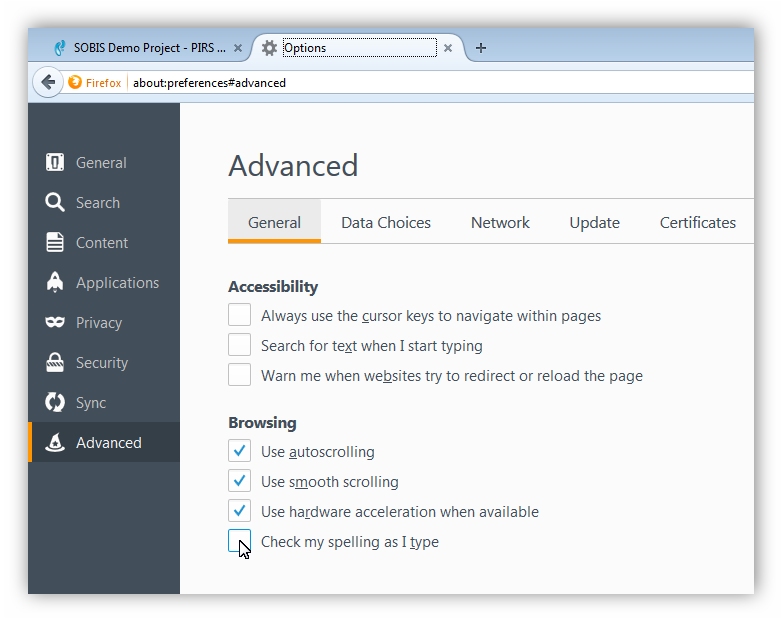
When activated, Firefox checks the spelling of words that you enter in text boxes automatically as you type. As soon as you finish typing a word, it is checked against the words in the installed dictionary. If the word is not found in the dictionary, it will be underlined in red.
Add new dictionaries
Most computers will have an English dictionary already installed for you. If necessary, you can add other dictionaries.
-
Right-click in any text box where you can enter text with more than one line
-
Make sure that "Check Spelling" is selected and go to "Languages"
-
Click "Add Dictionaries…"
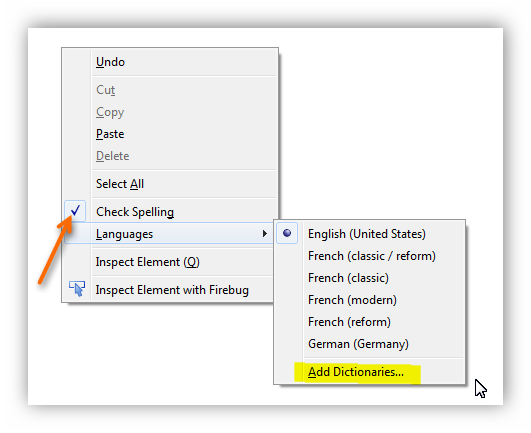
The Mozilla Add-ons Dictionaries page will be opened in a new browser tab. In order to add the dictionary, click the link "Install Dictionary" next to the dictionary you like to add. An installation window will appear, click "Install Now" to start the installation process.
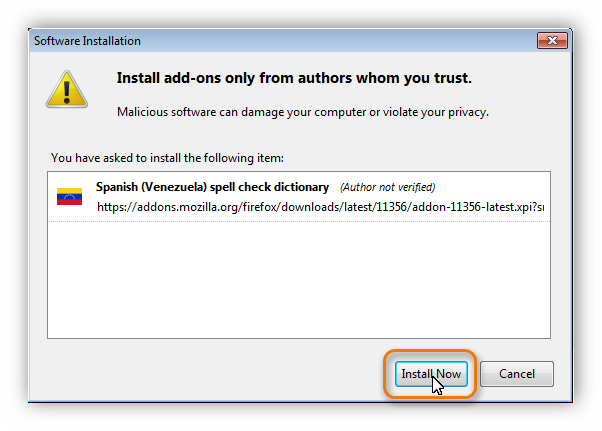
After the installation is complete, you need to restart your browser to have the dictionary available for you.
Switch between languages
-
Right-click anywhere within the text box.
-
Click Languages and select the dictionary you like to use for your text.
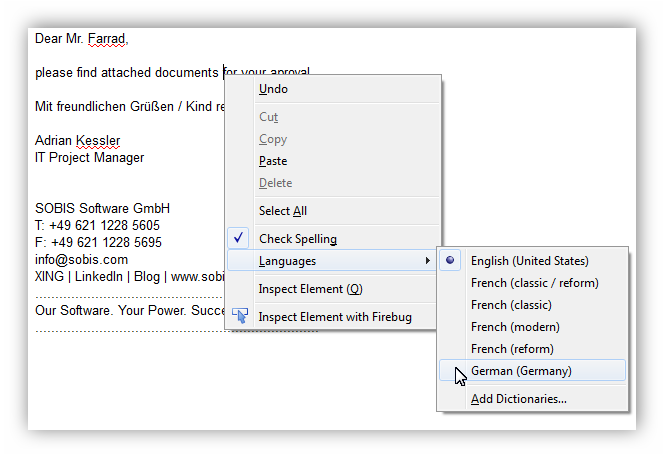
Correct misspelled words
When a word you typed is not listed in the dictionary you are currently using, it will be underlined in red. You can now either correct the spelling or add the word as a new word to your dictionary.
In order to correct a misspelled word, make a right-click on the word in question and select one of the suggested words at the top of the menu.
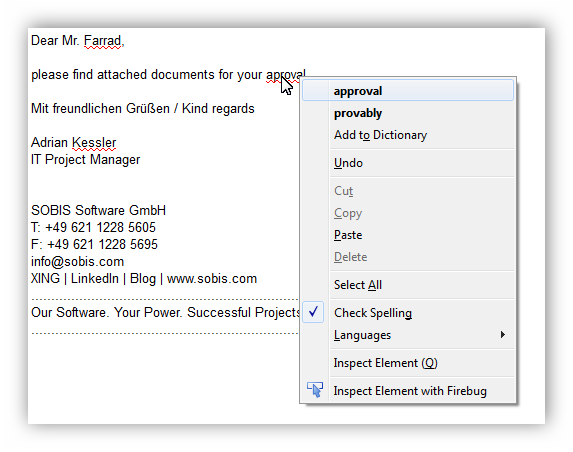
If none of the suggested words is appropriate, you can still correct the word manually. Should you wish to add the word to your dictionary, select Add to Dictionary.