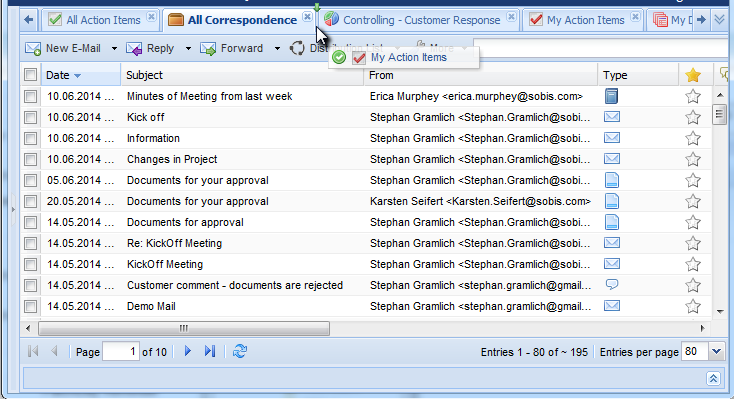When working with PIRS you might have various tabs open at the same time. Your dashboard will always be available for you as a first tab and in general only one tab is reserved for the display of folder content, but all views you select open in a new tab. Also your address book views and your controlling and reporting views create new tabs when you open them. Furthermore, all PIRS items you work on, e.g. an email, letter, document, contact, etc., will be displayed in their own tab.
It can therefore happen that you have so many tabs open at one point that it is necessary to manage them during your session. You can always move around within your open tabs and choose to delete tabs you don’t need at the time, but PIRS also offers different options to support you in this situation:
-
Quickly find the tab you need:
As soon as there are too many open tabs to display them in the limited space of your browser, a new icon with two downwards pointing arrow heads ( ) will appear in the corner of your tab bar.
By clicking the icon you will be able to see all open tabs and switch to their display quickly and easily.
) will appear in the corner of your tab bar.
By clicking the icon you will be able to see all open tabs and switch to their display quickly and easily.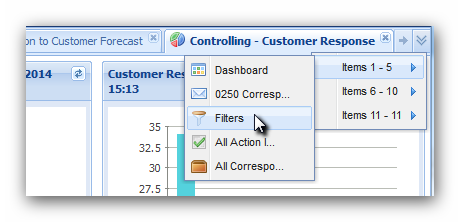
-
Close tabs:
By right clicking the tab you are currently displaying you will get different options to close your tabs. You can choose to close that particular tab, although you can close it quicker be simply clicking the x in the corner of the tab. Furthermore, you will also have the choice to close all open tabs at once or close all tabs other than the one you are currently displaying.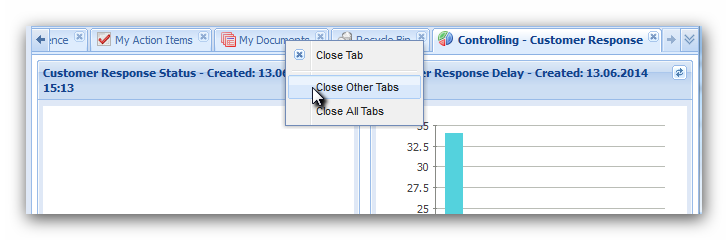
This actions effect all tabs except the dashboard which will always remain open for you.
-
Rearrange your tabs:
The order in which the tabs are listed is determined by the order in which you have opened them. However, you are able to change the order via drag & drop. Simply click on the tab you like to reposition and move it to the location of your choice.