General
With the PIRS document numbering wizard users are able to easily generate document numbers for internal numbering as well as for customer and supplier numbers.
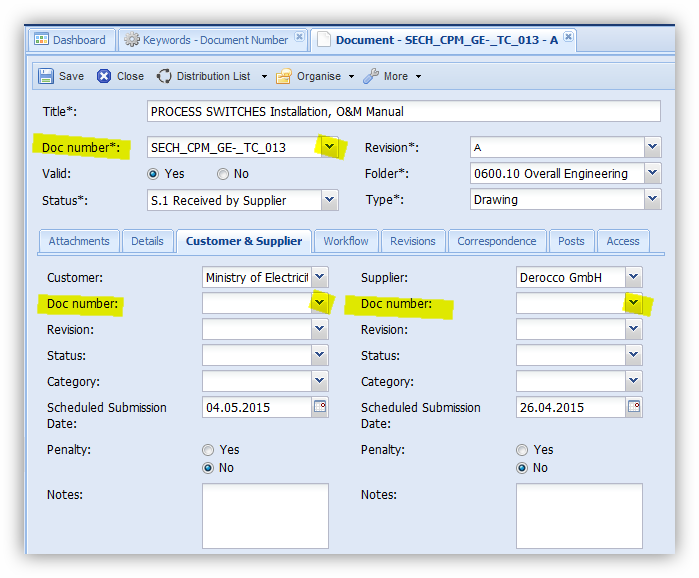
In order to allow your team to use the document numbering wizard you need to first activate the wizard within your project settings and decide which type you would like to use (regard chapter Project Settings).
You have for example the option to allow users to
-
enter a number manually,
-
only pick a number with the document wizard
-
Pick a number using the wizard and adjust or enter a number manually
-
have the number computed based on mandatory meta data entered within the document by the user. (If you would like to have the number generated automatically based on entered values, please contact your service desk to assist with the initial set up.)
In addition, you can also define the manor in which a number is created (e.g. whether there are fixed numbers to choose from or if it is generated based on categories the user selects).
Once the numbering wizard is active and the type is defined within the settings a list of numbers need to be entered either manually or by importing them with an excel file. You can create or import numbers for internal document numbering as well as for maintaining the document numbers of your customer and suppliers. The content display and management of all document numbering keywords is identical for all three options.
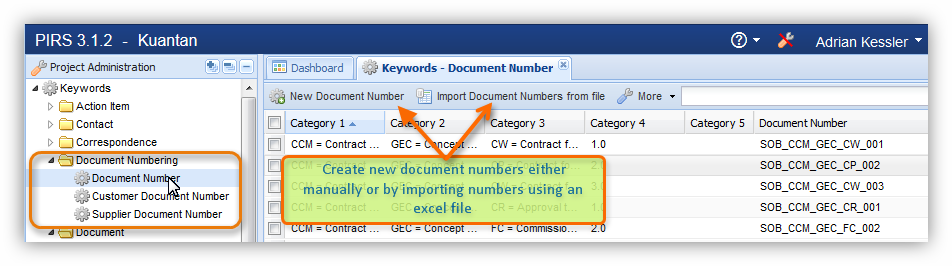
Add new document numbers manually
Click the button "New Document Number" and a new box will appear allowing you to enter up to five different categories as well as the complete document number.
Each number keyword needs to be unique and you need to enter at value for at least the first category in order to save a new number keyword.
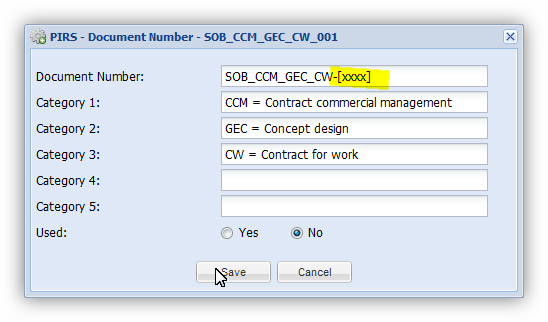
In case you would like to have a sequential number being calculated automatically, enter a placeholder. Regard the highlighted section in the above screenshot. The maximum count is indicated by the number of x you encase with square brackets e.g. [xxx] means that your number count will start with '001' and will be counted up to 999.
The placeholder for the sequential number can be added at the beginning, the end or in the middle of the document number.
Please keep in mind that should you like to use placeholders, this option needs to be selected within the project settings.
Add new document numbers via excel import
To import a list of numbers using an excel file the imported file needs to contain a value for at least the first category and can not have two identical numbers (Compare with screenshot below).
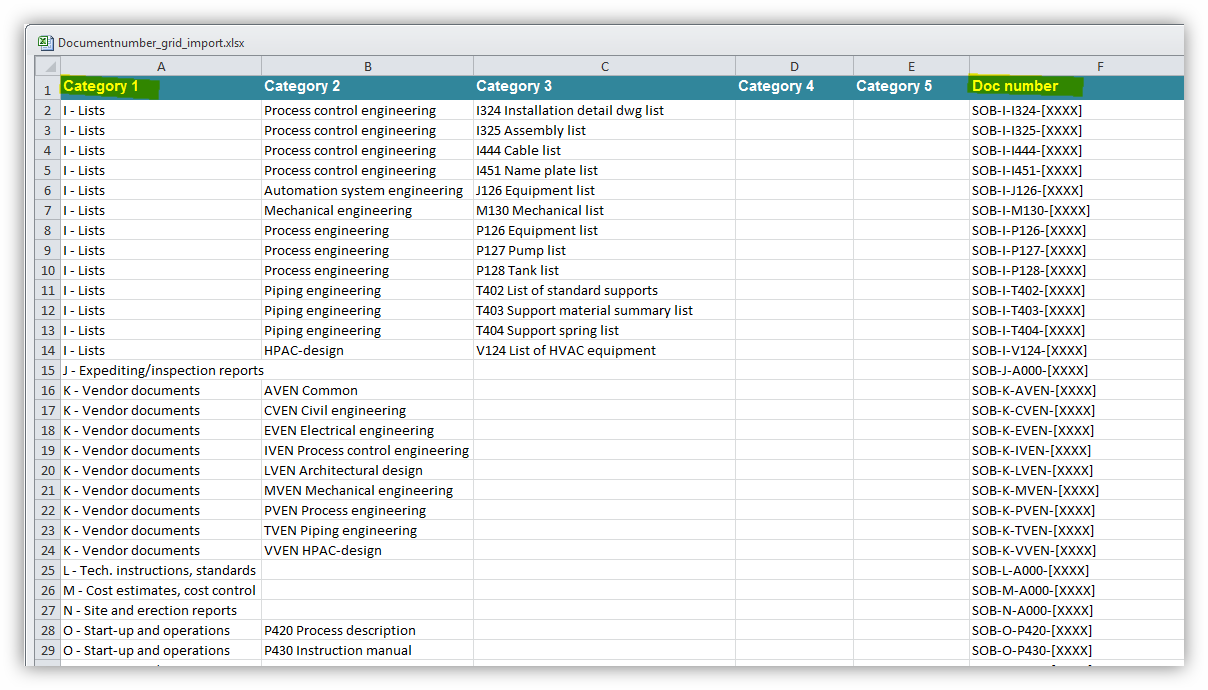
Download the excel file attached below and enter all required numbers and categories. Be sure to set the value for the column "Used" to "no".
Next click the button "Import Document Numbers from file" and insert your fill out excel file from your local client by clicking the "Browse" button.
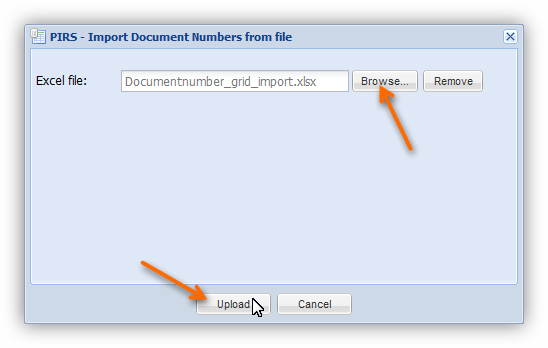
Click "Upload" to start the import.