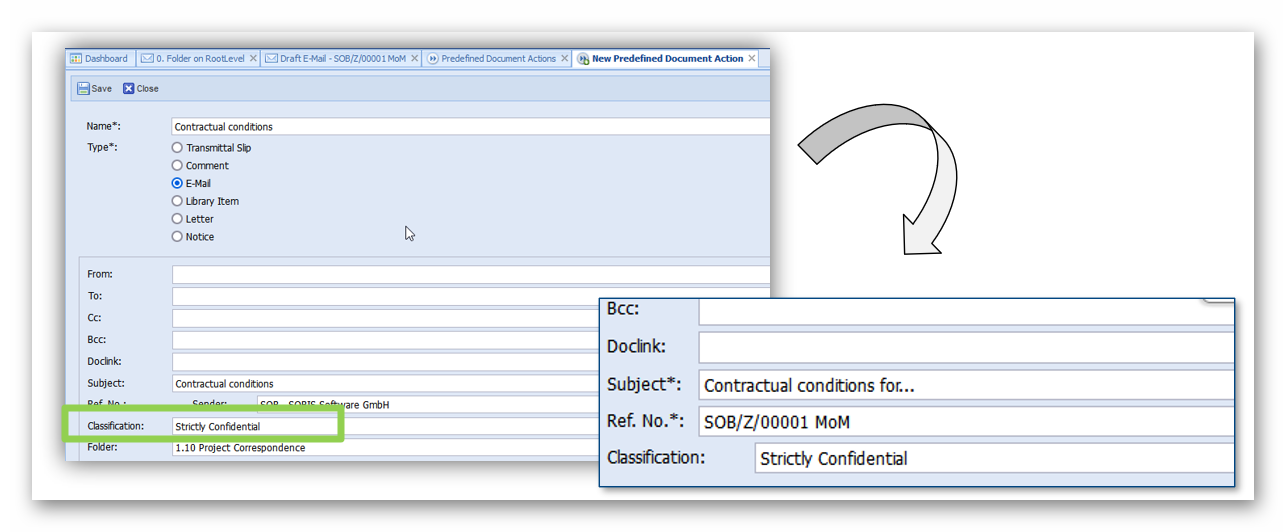General
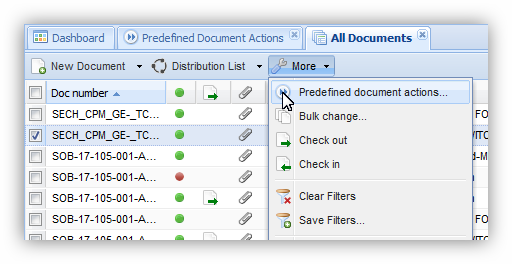 Predefined Document Actions (PDA) are a feature offered to PIRS users in order to quickly create transmittal slips, comments, letters, library items or e-mails based on project templates.
Predefined Document Actions (PDA) are a feature offered to PIRS users in order to quickly create transmittal slips, comments, letters, library items or e-mails based on project templates.
A user who wants to use a template to create a correspondence, simply selects "Predefined Document Actions" offered under the "More" button.
The templates are created and maintained within the "Predefined Document Actions" within your Project Administration.
Create new PDA
In order to create an new PDA enter the "Predefined Document Actions" within your Project Administration and click "New Predefined Document Action".
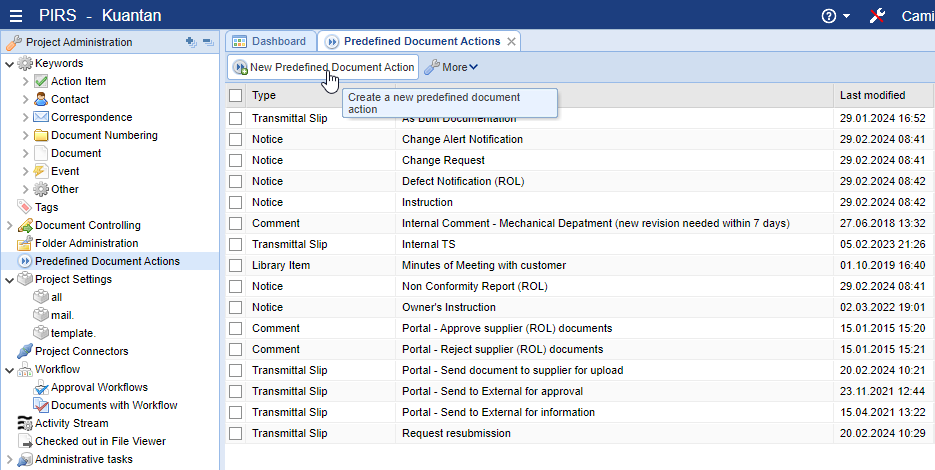
Next a new PIRS tab will open with an input mask. There is only one mandatory field that you need to enter a value for: the Name.
By default a new PDA input mask will be opened with the type selection displaying "Transmittal Slip". Pick the correspondence type you would like to create a template for and manually enter a name for the new template. Next you have the option to enter as much or as little information as you find necessary.
For the recipients you can either enter recipient mail addresses manually or select them from the project address book. Please keep in mind that there can be only one recipient entered within the "To" field.
In addition you can also pre-select the subject, the reference number and the folder in which the correspondence should be stored in.
As indicated by the following screenshot of a Transmittal Slip PDA, you are able to also define the transmittal slip action and the time frame for the required response which you are communicating to the recipient(s).
| If you have working days defined, these will be taken into consideration for calculating the required response date. |
Also, you are able to already pre-select the type of files that should be selected with this template. So in case you like to create a transmittal slip template with which only PDF files are sent to the recipient(s) enter "pdf" in the value field of "Attachments". Multiple values need to be separated with a comma (e.g. pdf, dwg). In case you would like to pre-select all file types enter the star symbol (*).
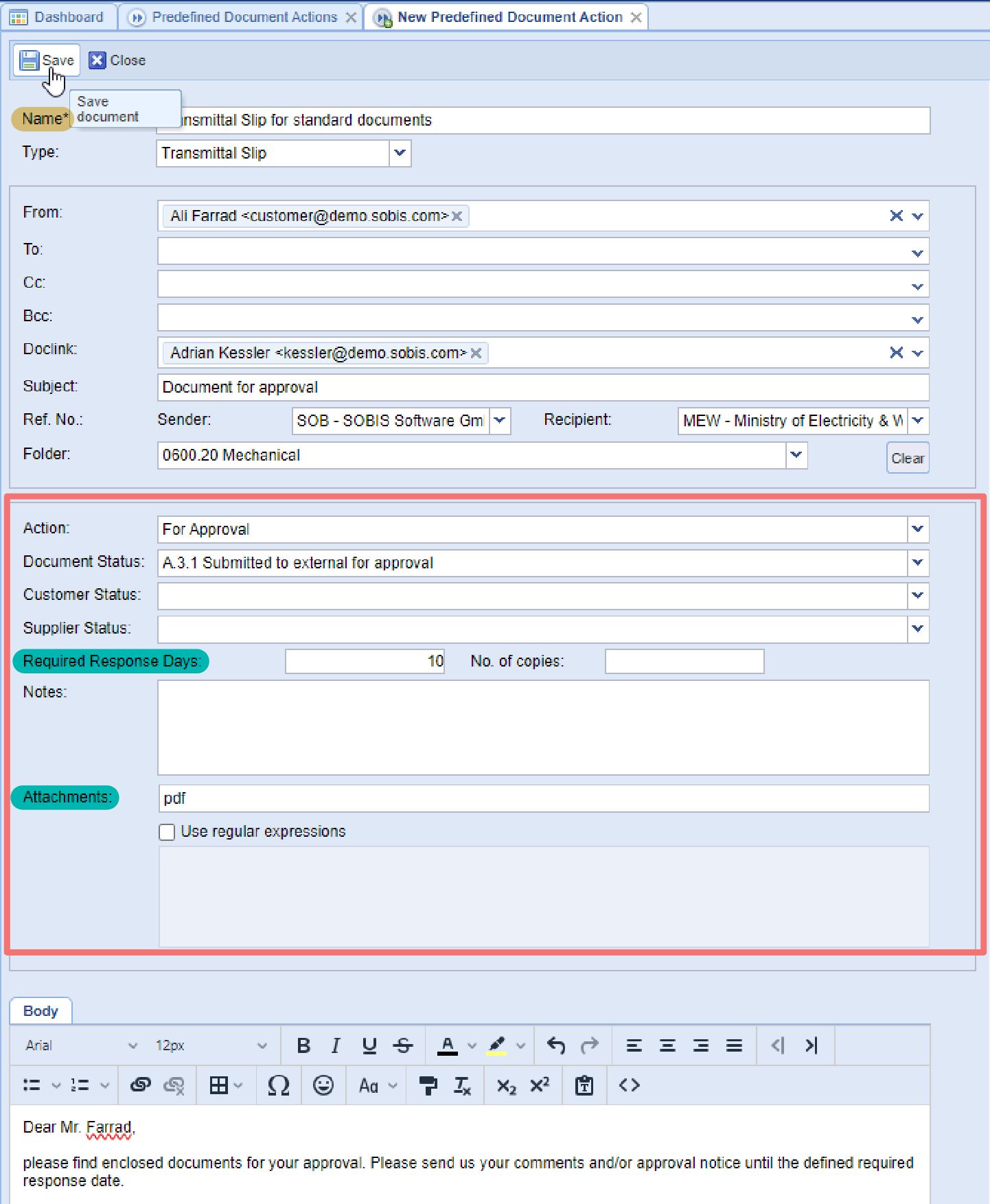
Besides defining the types of file formats that should be attached, you are also able to define files to be attached based on regular expressions. This means that you could e.g. define that all files that contain a certain phrase within their file name, should be attached. So for example, you would like to include all pdf files that indicate that they were annotated you could enter the command ".*annot.*\.pdf".
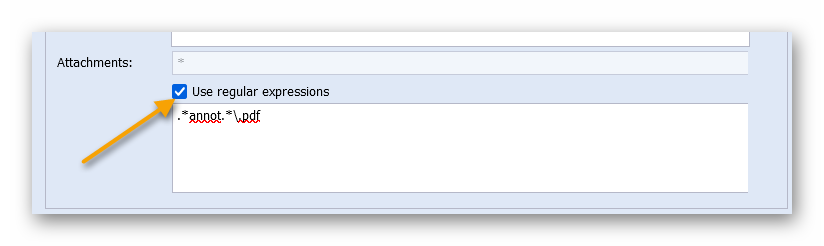
Creating other PDA Types
The input mask will slightly change when you create a PDA for any other correspondence. For all PDA types directly liked to one or multiple documents (TS & Comment) you can select if value fields within your PIRS documents for Document Status, Customer Status and Supplier Status should be adjusted.
Click "Save" in order to save your new template.
In order to edit an existing PDA double click the entry within the grid and the input mask will open in a new PIRS tab. You can delete a PDA by first selecting it within the grid, then use the delete option offered under the "More" button.
Use Filters to find specific PDA
Within the PDA grid you are also able to sort all entries or use filters to look for specific entries.
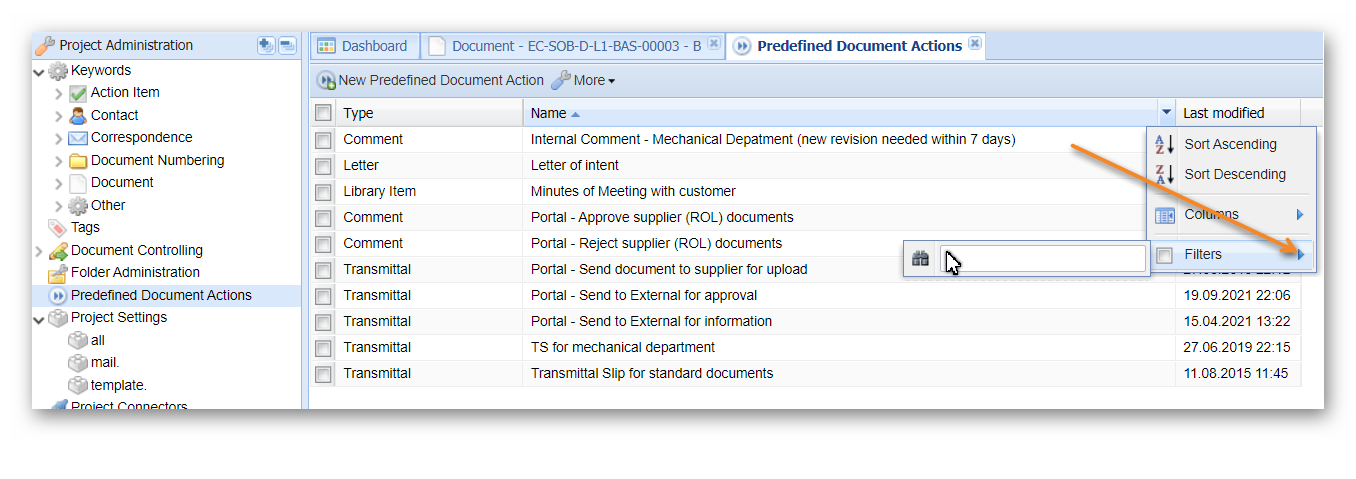
Optional Features
Optionally you can add an additional field within the header information of a correspondence in order to categorize the correspondence (e.g. invoice, notification, claim notice…).
Once this feature is activated you are also able to edit the predefined settings within your PDA.