Set Workflow Due Date
To create a new Workflow simply click the corresponding button, which will open the configuration page. After entering the name and workflow type (Document or Event) there are more advanced settings available.
An important setting is the "Enable days to complete" function. Enabling this setting allows the definition of Due Dates which can be given to different approval Steps.
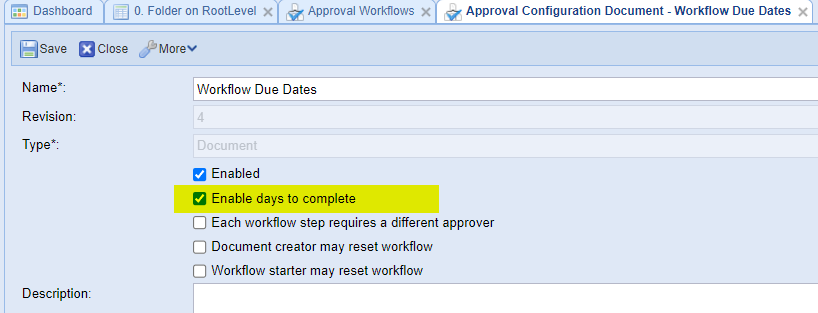
If this option is enabled then users are forced to set "Days to complete" for each step in Sequential Workflow:
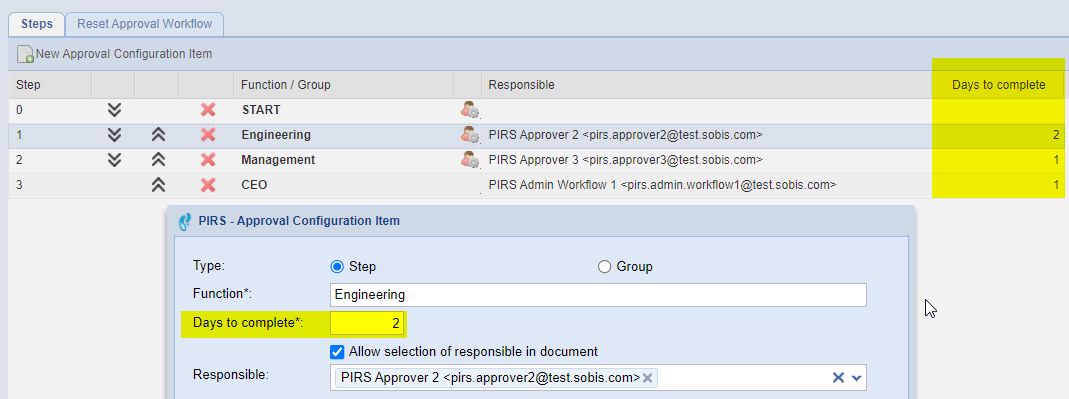
or for each single step and Group in parallel Workflow:
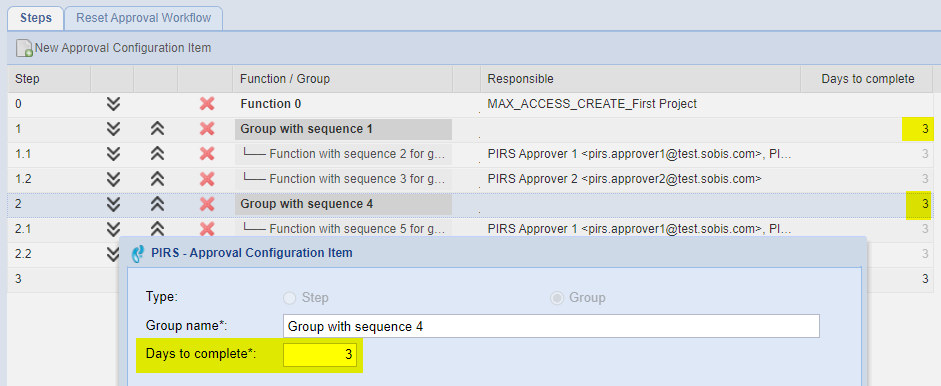
Overdue
If a Workflow with Due Dates is selected in a Meta Document then two additional columns are displayed:
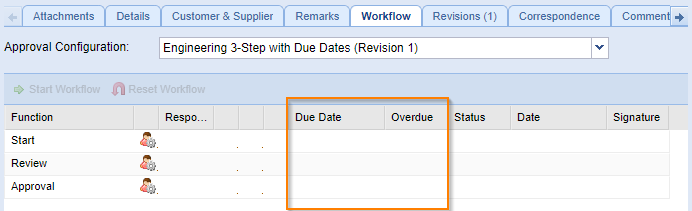
The due dates for the workflow are calculated when the workflow is started (based on the set Due Dates in the workflow configuration):
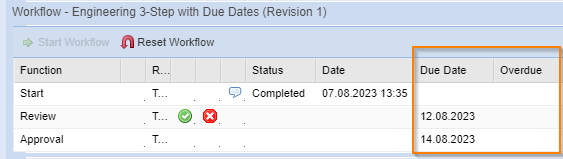
Overall Overdue and Single Step Overdue
It is important to be aware of the difference of the overall "Workflow Overdue" and the "Next approval step Overdue".
Even if a step is overdue it does not necessary mean that the entire workflow is overdue.
In this example one step is overdue but the overall workflow date has been given in time:
