General
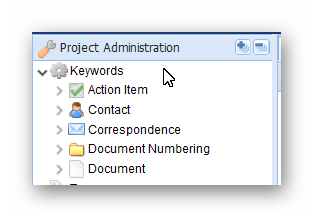 For each project you are able to define and manage a set of project specific keywords that relate to available values for fields in various PIRS items such as contacts, documents or action items.
For each project you are able to define and manage a set of project specific keywords that relate to available values for fields in various PIRS items such as contacts, documents or action items.
With the first project set up and implementation, these project keywords will be already defined. However, you are able to add new keywords and change, maintain or delete existing ones within the keyword section of the PIRS administration.
There are keywords available for the following PIRS items:
-
Action Item
-
Contact
-
Correspondence
-
Document Numbering
-
Document
For each existing as well as each new keyword PIRS generates a unique ID consisting of a sequence of numbers and letters. The unique ID’s will not be modified even if you change the value of an existing keyword. ID’s are used in the back-end. So when you change a keyword value it will change automatically within all PIRS entities they are used in.
General Actions
-
Add new keywords:
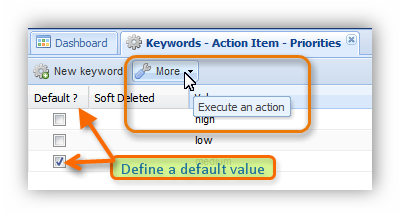 You are able to add new keywords using the
You are able to add new keywords using the 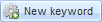 button which is displayed in the upper left corner of each keyword administration view.
button which is displayed in the upper left corner of each keyword administration view. -
Declare default value:
You have the option to declare a default value for each field of a PIRS entity where a keyword is offered. In case a default value is set, it will be used as standard for each new PIRS entity this keyword is used in. Should you for example pick the value "medium" for the priorities of your PIRS Action Items, every new Action Item will have medium priority as default set up.
Default values can but don’t necessarily have to be set. -
Change keyword value:
In order to change the value of a keyword, simply double-click the value cell and adjust the content.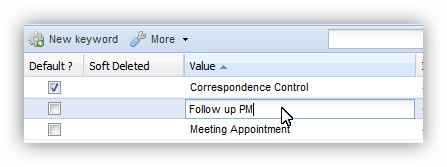
-
Actions within "More" button:
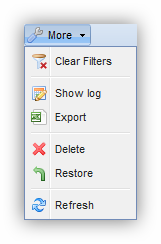 In addition to creating new keywords and defining default values there are also several other actions you can preform listed within the "More" options.
You can set and then clear filters within each keyword view.
Furthermore you are able to look at the document log of every keyword, delete and restore soft-deleted keywords and export a list of keywords as an excel file.
The refresh button will reload the opened keyword view.
In addition to creating new keywords and defining default values there are also several other actions you can preform listed within the "More" options.
You can set and then clear filters within each keyword view.
Furthermore you are able to look at the document log of every keyword, delete and restore soft-deleted keywords and export a list of keywords as an excel file.
The refresh button will reload the opened keyword view.
Delete, Soft-Delete and Restore
Should you want to delete a keyword that is currently used in any PIRS entity e.g. within an Action Item or an E-mail, PIRS will provide you with a list of documents/entities that use this keyword. You can either change the keyword value and/or delete the documents/entities in question.
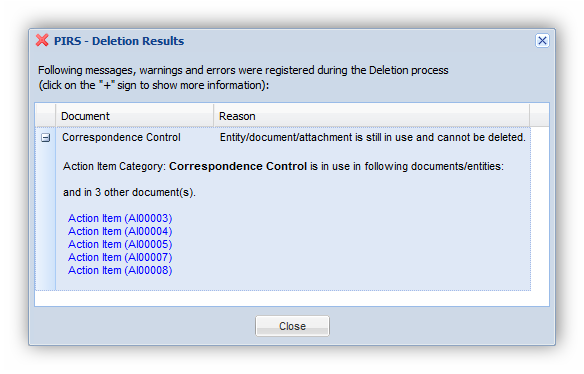
In case you delete a keyword which is used in an entity or document that has been deleted, this keyword will only be soft-deleted and marked as such. This means that the keyword is no longer available as option to PIRS users but it is still listed in your administration and the respective keyword value is also still stored in the deleted document(s).
A soft-deleted keyword can be restored using the 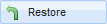 button listed in the "More" options.
button listed in the "More" options.
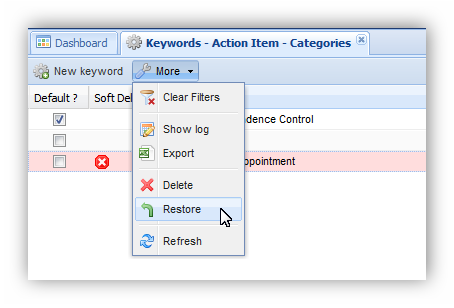
Sort keywords
Generally keywords will be ordered alphabetically. This means that regardless of the order which you see within the Admin view, the order with which values will be displayed within PIRS correspondence or documents is defined by the first letter or number.
This can be changed however by activating the "Sort" feature. Once it has been activated for a specific keyword e.g. document type, you can define the order by entering numbers from 0 to ….
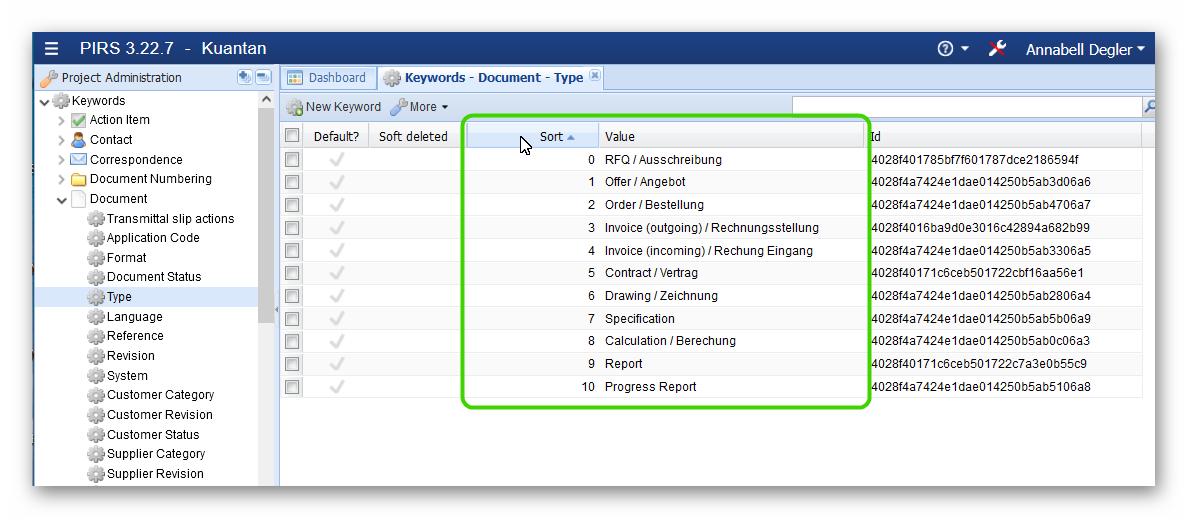
Based on the order you defined within the "Sort" tab, the values will be displayed within the document.
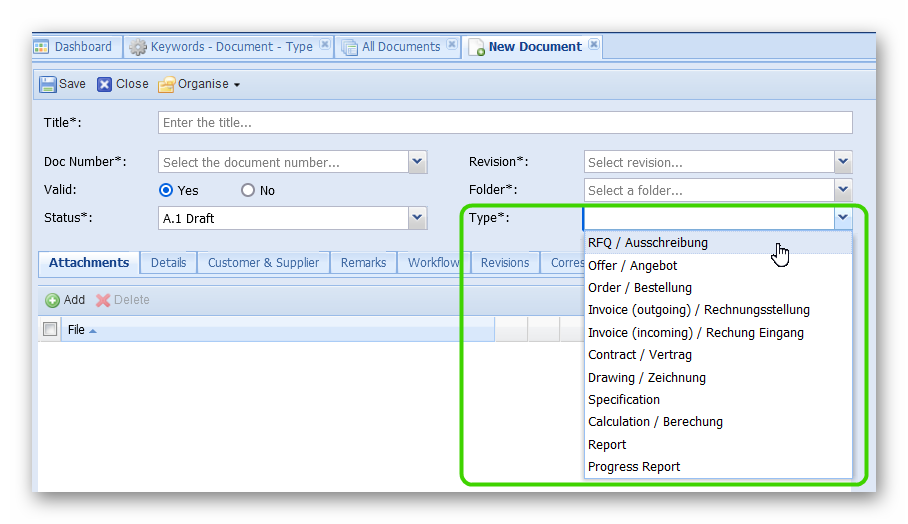
To learn more about which keyword displays can be sorted with this feature and how to activate it, please contact your service desk.